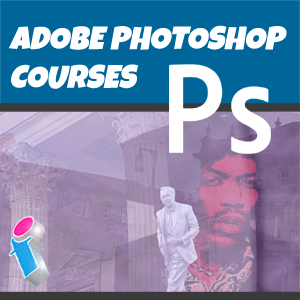
Intermediate Adobe PhotoShop Training Course
This one-day Adobe PhotoShop intermediate training course extends upon the skills learnt during our Photoshop Beginners course and introduces some of the more powerful capabilities of Adobe's flagship graphic design software.
During our intermediate level PhotoShop course you will be introduced to Adjustment Layers, Layer Masks and Filters, discover how to manipulate colour, brushes, and retouching tools, learn how to work with typography and create your first Quick Masks and Spot Colour Masks and much else.
Our PhotoShop courses are taught on the Creative Cloud subscription version, and for Mac or Windows operating systems. Our PhotoShop courses can also be adapted for learning PhotoShop Elements, PhotoShop Express and even PhotoPea.
This Photoshop course is delivered either on-site at your workplace or as live virtual classroom for small groups of up to 10 delegates.
The course can be combined with the Beginners PhotoShop and Advanced PhotoShop training courses to create a two or three-day training programme. Alternatively, you can also blend the training with other Adobe applications, or opt for our five day Creative Cloud Master Class.
Adobe PhotoShop Intermediate Training Course Prerequisites
In order to attend this course you should already have basic PhotoShop skills and knowledge equivalent to our PhotoShop Beginners training course.
Intended Audience
This course is aimed at individuals and groups who need to improve their PhotoShop design and image editing skills for purposes such as:
- Desktop Publishing
- Photography
- Graphic Design
- Web Design
- Advertising and Marketing
- Corporate Literature and Branding
☆ ☆ ☆ ☆ ☆ Five Star Review
Superb. A joy to spend a day learning.
Adobe PhotoShop Training Leeds
More like this...
On-site Intermediate PhotoShop Courses Across the United Kingdom
Our 'face-to-face' closed courses for Adobe PhotoShop are delivered as private events and afford more flexibility than off-the-shelf courses with opportunities to tailor content to fit your particular learning needs. Your trainer will discuss your requirements with you prior to the course date.
These Adobe PhotoShop training courses are conducted at your workplace for small groups. You should aim to book at least a month in advance and we can attend anywhere in the UK mainland (for overseas requirements, please enquire). On rare ocassions travel supplements may apply for PhotoShop training in Central London to cover additional expenses such as congestion charges, but we will endeavour to waive these when possible.
We really ❤ helping UK organisations to master Adobe PhotoShop. Our only question is: Will it be yours?
We come to you: Our regional, mobile Adobe PhotoShop trainers cover most locations of mainland UK for on-site visits including the English regions of the West Midlands, East Midlands, Yorkshire and the Humber, the East of England, most of the North West, most of Greater London, parts of the South West of England (Dorset, Wiltshire, Somerset, Bristol area, Gloucestershire) and the western and northerly parts of the South East of England (Buckinghamshire, Oxfordshire, Hampshire and Berkshire). Virtual classroom courses are available from anywhere via live video conferencing.
Live Virtual Classroom Intermediate Photoshop Courses for the UK and Beyond
If you'd rather that your team learns remotely, these small-group Photoshop courses are also available as live virtual, interactive sessions from the comfort of your own office or workplace. These live instructor-led courses are taught via MS Teams video conferencing.
Why choose virtual learning? As we've all become used to Online learning (and live virtual meetings) it is clear that virtual classroom delivery has some advantages over traditional face-to-face learning.
If you're looking for local training, then you can't get closer to your doorstep than you can with virtual learning.
Our virtual learning PhotoShop courses cater for classes of up to 10 and your learners benefit from full and immersive interaction with the trainer just as if they were in the classroom with you, with engaging hands-on training via advanced live video conferencing that is enriched by features such as live chat, private chat, and sharing screens and documents.
Intermediate Adobe PhotoShop Course FAQs

Our PhotoShop trainers are:
Inspirational subject experts with a wealth of experience, proven track records and excellent feedback.

Our Closed PhotoShop Courses are:
Flexible instructor-led courses catering to YOUR specific learning needs and training requirements.

Education is Our Passion:
Over 24,000 students trained across almost every industry, sector and background.
Commercial and Corporate PhotoShop Courses for the Public and Private Sectors
How Many People Should Attend Our Private Adobe PhotoShop Intermediate Courses?
Whilst the number of people who attend our private Adobe PhotoShop courses is essentially up to you and depends on the number of learners you have (up to our ten per course limit), we encourage clients to keep class sizes small. This provides a more personable and effective learning experience and allows the trainer to give individual attention to every student.
What is the Teaching Method for Our Adobe PhotoShop Intermediate Courses?
The teaching methodology for our PhotoShop courses is Instructor-led training (ILT), which means that our courses are engaging, immersive, hands-on and interactive. With this participatory learning method your staff will retain information better, whether they're studying PhotoShop in-person or via live virtual classroom.
And, whilst we're happy to provide lectures, show-and-tells and drop-in surgeries, the ILT approach is by far the best way to bring your PhotoShop know-how to life in a small-class-size setting.
How Long are Our Intermediate PhotoShop Courses?
Usual teaching hours are 9.30AM to 4.30PM with a lunch hour and short breaks morning and afternoon. This timetable is fairly standard across the industry and gives six hours of hands-on PhotoShop learning, which is an optimal day's training for comfortably absorbing and retaining information and completing practice exercises.
If you want a different start time for your course please let us know.
Courses are run week days, during normal business hours.
Why Choose Our PhotoShop Courses?
- Step-by-Step Courses: Instructor-led Adobe PhotoShop training provided in-person with engaging step-by-step demos, lessons and hands-on exercises.
- Q&A Courses: Dynamic and interactive Adobe PhotoShop courses with ample time for questions and answers.
- Flexible Courses: Expert tuition, tailored to your team's knowledge level and learning needs, and covering the Adobe PhotoShop functions, design features and creative techniques that your trainees need most.
- Small Class Sizes: Private, corporate Adobe PhotoShop training with a limit of 10 participants to ensure personalised attention.
- Scalable Courses: Can be run as one or more courses, or as a training rollout bringing entire departments and organisations up to the benchmark of PhotoShop knowledge and confidence needed.
What's the difference between Adobe Creative Cloud and Creative Suite?
Adobe Creative Cloud is Adobe's platform of Cloud-based creative design and desktop publishing apps and tools (such as PhotoShop, Indesign, Illustrator and so forth) which is a subscription-based service for both the All Apps "CC for Teams" suite and for individual apps.
Adobe Creative Suite is Adobe's legacy suite of desktop publishing apps. Old timers will recall that it was licensed with a traditional EULA and the software was physically installed from a disk.
These days, our Adobe courses are delivered on Creative Cloud.
Adobe Photoshop Intermediate Training Course Outline
Actual course content may vary, depending upon your learning requirements.
- Adobe PhotoShop Drawing and Painting Tools
- Adding Paint Effects
- Using Paint Filters
- Working with Brushes (switching between different brushs and brush tips and setting up new brush tips)
- Working with writing and painting tools (the Airbrush, Pencil and Paint Brush)
- Understanding drawing and painting techniques in PhotoShop
- Manipulating colour with Fills and Gradients
- Adobe PhotoShop Layer Types & Techniques
- What are PhotoShop Layers?
- Applying and working with Adjustment Layers1
- Applying and working with Transparency settings
- Using Layer Filters
- Working with Layer Masks2
- Setting Layer Linking and Alignment
- Using Layer Protection
- Grouping and ungrouping your layers
- Replacing Colour in Adobe PhotoShop
- Recolouring your images
- Manipulating Colour
- Working with the Dodge Tool3
- Retouching with the Spot Healing Brush
- Working with the Red Eye tool
- Retouching with the Patch Tool
- Adobe PhotoShop Typography
- Working with Fonts and Type Faces in PhotoShop
- Understanding, applying and manipulating Text Paths
- Understanding Rasterisation4
- Merging / Flattening and Saving Document Layers
- Adobe PhotoShop Masks: Using masks and masking techniques for special selections
- What are PhotoShop Masks?
- Creating a Quick Mask5
- Adding to & removing from selections
- Masking techniques and principles
- Applying brush adjustments
- Adobe PhotoShop Eraser and Paint Tools
- Using the Erasers (working with the Background Eraser and the Magic Eraser)
- Working with colour using the Paint Bucket to add new colours and edit existing colours
- Adobe PhotoShop Channels for Masks and Colour
- Creating, saving, applying masks in PhotoShop
- Working with channels including Spot Colour Channels6 and channel effects
- Working with Alpha channels for mask storage
- Adobe PhotoShop Artistic Effects
- Harnessing PhotoShop Filters
- Using the Filter Gallery
- Manipulating the Liquify Filter
- Adobe PhotoShop Practicalities
- Workspace Customisation
- Exporting to other DTP applications i.e. QuarkXpress, InDesign
- Saving for the Web as HTML
Notes: PhotoShop Intermediate Level Terminology in Layman's Terms
1) In PhotoShop, Adjustment Layers are non-destructive layers which enable you to change the colour or tone of a layer without actually altering any of the pixels within the original image used in that layer. This is a very useful method for separating out your work into component parts so that you don't permanently change anything on the layer containing the original image which you might decide to re-edit at a later stage.
2) In PhotoShop, Layer Masks are non-destructive masks which are used to hide parts or areas of an image or layer. They allow you to control the transparency (opacity) of part of a layer to merge or blend multiple images within your layers.
This gives you much better control over your work than say changing the opacity of an entire layer. Just as importantly, when you use Layer Masks your original images remain intact, unlike if you had attempted to achieve the same effect in PhotoShop by using the Erase Tool on a layer, for instance.
Understanding Layer Masks can save you an awful lot of time if you need to change your work later because your PhotoShop document has not lost any of the original photographic information.
3) The PhotoShop Dodge Tool allows you to change the lightness ("exposure") of an image (or area within an image) without altering the hue or saturation of that image. Inversely, the Burn Tool changes the darkness of an image without affecting hue or saturation.
These tools are known as "Destructive Tools" which means that they make permanent changes, so before working with these it is a good idea to save a draft PSD of your project. Both the Dodge Tool and the Burn Tool can be used to great affect for adjusting the apparent depth, clarity and even ambience / mood of an image.
4) Simply put, Rasterisation changes an image from one that is made up of shapes ("vectors") to one that is made up of pixels.
Rasterised images need a higher DPI (dots per square inch) to maintain the quality of their appearance but this is unnoticeable to the naked eye in most scenarios. However, when you enlarge an image the DPI will decrease proportionately and this is when quality of appearance issues can often kick in with rasterised images.
5) Quick Masks in PhotoShop are a temporary type of mask which highlights for you the area inside a selection. This enables you to see quickly whether the area that you have selected is as you expected, thereby giving you the opportunity to change your selection before you commence editing. You can either "Mask Selected Areas" or "Unmask Selected Areas".
6) Spot Colour Channels in PhotoShop enable you to provide / store additional colour information ("plates") for print where colours beyond the CYMK sprectrum of inks are required. Each additional colour requires its own Spot Colour Channel.
Back to top
Available Adobe Photoshop Courses
- PhotoShop Beginners Training
- Entry level PhotoShop course including working with layouts, colour, image repair, palettes and paint tools. 1-Day Course.
- PhotoShop Intermediate Training
- More indepth image manipulation including working with layers, colour, typography, masks and channels. 1-Day Course.
- PhotoShop Advanced Training
- Sophisticated photo editing techniques including working with advanced layers, masks, channels and artistic effects. 1-Day Course.
- PhotoShop Expert Training
- Fine tune your graphic design and photo compositing skills and learn how to give your work a professional creative edge. 1-Day Course.
- PhotoShop Masterclass Training
- Intensive PhotoShop course from 'zero to hero'. 4-Day Course.
- PhotoShop Elements Training
- Learn to use PhotoShop Elements proficiently for working with images and photos. 1-Day Course.
- SLR Digital Photography with Photoshop Training
- - combines the full digital photography process into one course, from taking SLR photographs to editing techniques. 1-Day Course.
- Creative Cloud Masterclass
- A full journey through the process of image manipulation, design and publishing using PhotoShop, Illustrator and InDesign. 5-Day Course.
Back to top
Desktop Publishing & Adobe Software Training Reviews from our UK Clients
Just wanted to put on record how pleased we were with the standard of training we received last week. The trainer is a credit to your organisation and we will certainly not hesitate in organising training through yourself again as required in the future.
M Roberts, Cheshire and Wirral Partnership NHS Foundation Trust (PhotoShop beginners training Chester, Cheshire)
I've been getting some feedback from our delegates saying that they enjoyed their day immensely, got so much out of it and thought that their trainer was ace!
E Stephenson, Studio Cambridge (Beginners Illustrator Training Cambridge, East of England)
I just wanted to let you know that we had a fantastic time yesterday in your training session! What a fab, funny enthusiastic lady. We're all feeling a bit more confident now in using this tool in our jobs. Can you pass on our best wishes to her.
C Farthing, Sue Ryder (Beginners PhotoShop Training Northampton, Northants)
I just wanted to drop you a quick note to say thank you to the trainer for the training on Friday. Everyone really enjoyed it and we found it really beneficial. We do hope to use you again in the future for other training purposes.
C Boothroyd, Bako North Western Ltd (PhotoShop and InDesign Training Preston, Lancashire)
The trainer was lovely and incredibly helpful tailoring the training to our needs, please pass on our thanks.
D Kilty, Hitchcock Wright and Partners (Adobe InDesign Training Liverpool, Merseyside)
Very Enjoyable! Lovely tutor and very interesting course
A Hemingway, Wakefield City Council (Adobe Acrobat training Wakefield, West Yorkshire)
Excellent
L Bhardwaj (PhotoShop training Blaby Leicestershire)
A fantastic tutor, made the whole experience very enjoyable.
R Sharma-Slessor, Depuy Spine (a Jonson & Jonson Company) (Adobe Photoshop and Indesign Training Leeds, West Yorkshire)
Very informative course with lots of helpful advice and good practice.
M Hamilton, Canon Slade School (Dreamweaver Training workshop Bolton Lancashire)
Really enjoyable and worthwhile.
L Maycock, Trutex Ltd (QuarkXpress Beginners Training Clitheroe Lancashire)
A comprehensive course, no need for improvements.
A Alvey, South Yorkshire Passenger Transport Executive (Advanced Illustrator Training Sheffield, South Yorkshire)
[The trainer] has been great to work with. I really enjoyed the training.
K. Clarke, HSBC (Indesign training Birmingham, West Midlands)
Very first time I have used Captivate and it was a great start.
A. Kaczmarczyk, Learn Direct (Adobe Captivate training Sheffield, South Yorkshire)
I'd just like to say a big thank you to you on behalf of all the attendees. We thoroughly enjoyed the training.
A Hall, Royal Liverpool University Hospital (Adobe Captivate Training Liverpool, Merseyside)
The training was great and the trainer was marvellous.
S. Hart, Chester Grosvenor Hotel (Adobe InDesign training Chester, Cheshire)
Greta was an exceptional trainer. I found her manner warm, easy going professional and interested. Her skills with the Adobe Cloud were vast, her knowledge of Cascading Style Sheets, Convert to Paths, and Clipping Handles exceptional. She will always be somebody who shall forever remain in our hearts.
D. Cook, CML2 Ltd (Adobe Creative Cloud Master Class and Quark Xpress Beginners training Ipswich, Suffolk)
Other Desktop Publishing & Adobe Training Courses
-- Adobe Illustrator Beginners
-- Adobe InDesign For Multimedia PDFs
-- Adobe Photoshop Intermediate
-- Adobe Premiere Pro Beginners
-- Adobe Premiere Pro Advanced
-- Adobe Acrobat Intermediate/Advanced Training
-- Creative Cloud Master Class
-- Creative Cloud Essentials Course
-- Articulate Storyline 360 Beginners
-- Articulate Rise 360 Beginners
-- Articulate Storyline 360 Advanced
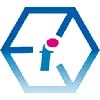 PhotoShop Training Course Level 2 UK Wide - On-site and Online
PhotoShop Training Course Level 2 UK Wide - On-site and Online