How to Install and Set Up Webex for Live Video Conferencing
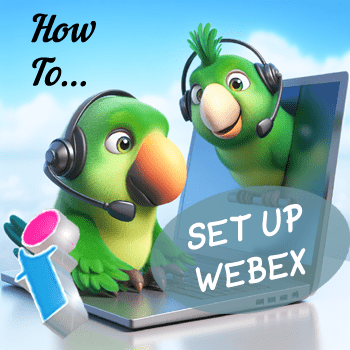
Getting a Webex account so that you can enjoy the benefits of live virtual training via Webex video conferencing is really easy. Follow the instructions below to set up your Webex account so that you're ready for your virtual training course.
How to Install and Set Up Webex
Be aware that if you do want Webex completely free you will be restricted to a 50 minute maximum meeting time.
- Go to https://www.webex.com/pricing/index.html
- Select to 'Sign Up' for the free account (limited to 50 minute max meeting time), or sign up to one of the subscrption options (max meeting time 24 hours)
- On the Sign Up page enter your email address and click 'Sign Up'.
- Now Webex will email you a six digit confirmation code. Copy and paste this into the box provided.
- Next, you will be taken to the Webex set up page. Enter your name and choose a password and hit continue.
- Wait a minute or so while Webex sets up your account (don't refresh or hit the back button at this stage).
- Now you will be taken to your Webex account home page.
- Click 'Download' to get the Webex Meetings App (right-hand side of the page).
- The Webex Meetings App will now download to your 'Downloads' folder.
- Go to your Webex Meetings App installer (which will usually have downloaded to your 'Downloads' folder) and click on the application file webex.exe installation file
- Your Webex Meetings App will now install on your computer.
- Repeat the full process of opening a Webex account and installing Webex on the PCs or laptops of all your colleagues who need to attend the training.
To get the most out of your training you will need the following:
- A microphone so that your trainer can hear you.
- Either a camera/ webcam on your PC or laptop or a video system connected to your PC so that your trainer can see you.
- A headset might also be useful if you need to hear the trainer without disturbing those around you.
- Also make sure that you have your PC or laptop's audio switched on (unmuted) so that you can hear your trainer during the Webex training session.
⮩ If you're unsure of anything you can test your settings with a trainer before your course.
⮩Another great way to get yourself familiar with Webex is to set up a live test meeting with some of your colleagues prior to your training and there are also many useful instructional videos available on Youtube.
Your trainer can now schedule a meeting with yourself and the rest of the group and send the notification alert about your upcoming live training course to your Webex account.
If you found this article useful you might also enjoy:
- How to get an Adobe Creative Cloud Free Trial without a credit card
- Get MS Teams for Free plus a Free MS Teams Tutorial
- How to get Microsoft Office for free.
Back to top