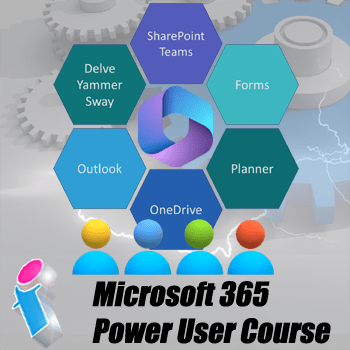
Power User Microsoft 365 Training Course
This three-day Microsoft 365 training course for Power Users provides an in-depth and detailed look at the Microsoft 365 suite and will enable you to harness the administrative features, permissions and settings for Outlook, SharePoint, Viva, Skype, OneDrive, Delve, Sway, Tasks, Forms, Lists, MS Teams and so forth.
Our Power User course is intended as a "Zero-to-Hero" masterclass for those needing to start from scratch and learn about the major Apps and their functionality as well as getting to grips with Microsoft 365 permissions, settings, configuration and security.
With the constantly evolving landscape of Microsoft 365, course content may change.
This Microsoft 365 training course is available either delivered on-site at your premises (anywhere in mainland UK), or as a live virtual Microsoft 365 training event.
Microsoft 365 Training Course for Power Users Cost
This three-day Microsoft 365 Power User course costs £2475.00 plus VAT (inclusive up to 6 delegates), with a further £125.00 per day to cover trainer travel and accommodation within mainland UK. More learners can be added for £50.00 plus VAT per person p/day up to a limit of ten.
What are the Microsoft 365 Power User Training Course Prerequisites?
No previous knowledge of Microsoft 365 is required to attend this "Zero-to-Hero" course. Ideally, learners should be familiar with Windows 10, 11 or earlier and Microsoft Edge or a recent version of Internet Explorer.
On-site Microsoft 365 Power User Training in the United Kingdom
These are corporate in-house training courses conducted at your workplace for small groups. You should aim to book at least a month in advance and the maximum group size is ten per course.
Our 'face-to-face' closed courses for Microsoft 365 are delivered as private events and afford more flexibility than off-the-shelf courses with opportunities to tailor content to fit your particular learning needs. Your trainer will discuss your requirements with you prior to the course date.
We can attend anywhere in mainland UK (for overseas requirements, please enquire).
Live Virtual Classroom Microsoft 365 Power User Training - UK & Beyond
If you'd prefer your team learns remotely rather than a trainer coming to you then our small-group Microsoft 365 courses are also available as live virtual, interactive sessions from the comfort of your office or workplace. These courses are taught via Microsoft Teams.
Why choose virtual learning? As we've all become used to Online learning (and live virtual meetings) it is clear that virtual classroom delivery has some advantages over traditional face-to-face learning.
If you're looking for local training, then you can't get closer to your doorstep than you can with virtual learning.
For virtual learning Microsoft 365 training the maximum class size is ten and you benefit from full and immersive interaction with your trainer just as if they were in the classroom with you, with engaging hands-on training via advanced live video conferencing that is enriched by features such as live chat, private chat, and sharing screens and documents.
We really ❤ helping UK organisations to master Microsoft 365. Our only question is: Will it be yours?
We come to you: Our Microsoft 365 trainers and consultants cover mainland UK for on-site visits including the English regions of the North West, North East and Cumbria, Yorkshire and the Humber, Greater London, the East of England, West Midlands, East Midlands, South West of England and the South East of England Region. We also cover Scotland and Cymru (Wales). Virtual classroom courses are available from anywhere via live video conferencing.

Our Microsoft 365 Trainers are:
Inspirational subject experts with a wealth of experience, proven track records and excellent feedback.

Our Closed Microsoft 365 Courses are:
Flexible instructor-led courses catering to YOUR specific learning needs and training requirements.

Education is Our Passion:
Over 24,000 students trained across almost every industry, sector and background.
Commercial and Corporate Microsoft 365 Power User Courses for the Public and Private Sectors
How Many People Should Attend Our Private Microsoft 365 Power User Courses?
Whilst the number of people who attend our private Microsoft 365 courses is essentially up to you and depends on the number of learners you have (up to our ten per course limit), we encourage clients to keep class sizes small. This provides a more personable and effective learning experience and allows the trainer to give individual attention to every student.
What is the Teaching Method for Our Microsoft 365 Power User Courses?
The teaching methodology for our Microsoft 365 courses is Instructor-led training (ILT), which means that our courses are engaging, immersive, hands-on and interactive. With this participatory learning method your staff will retain information better, whether they're studying Microsoft 365 subjects in-person or via live virtual classroom.
And, whilst we're happy to provide lectures, show-and-tells and drop-in surgeries, the ILT approach is by far the best way to bring your Microsoft 365 know-how to life in a small-class-size setting.
How Long are Our Microsoft 365 Power User Courses?
Usual teaching hours for our Microsoft 365 courses are 9.30AM to 4.30PM with a lunch hour and short breaks morning and afternoon. This timetable is fairly standard across the industry and gives six hours of hands-on Microsoft 365 learning, which is an optimal day's training for comfortably absorbing and retaining information and completing practice exercises.
If you want a different start time for your course please let us know.
Courses are run week days, during normal business hours.
More About Our Microsoft 365 Power User Training Delivery Method for Closed Courses
- Step-by-Step Courses: Instructor-led Microsoft 365 training provided in-person with engaging step-by-step demos, lessons and hands-on exercises.
- Q&A Courses: Dynamic and interactive Microsoft 365 courses with ample time for questions and answers.
- Flexible Courses: Expert tuition, tailored to your team's knowledge level and learning needs, and covering the Microsoft 365 Apps, functions, collaborative features and techniques that your trainees need most.
- Small Class Sizes: Private, corporate Microsoft 365 Power User training with a limit of 10 participants to ensure personalised attention.
- Scalable Courses: Can be run as one or more courses, or as a training rollout bringing entire departments and organisations up to the benchmark of Microsoft 365 knowledge and confidence needed.
Microsoft 365 for Power Users Course Outline
- Module 1: Office 365 – An Overview
- What is Microsoft 365?
- The Web Portal
- My Profile
- Install Software and Change Settings
- Search
- The Windows 10/ Windows 11 App
- Module 2: OneDrive for Business
- What is OneDrive?
- New Documents and Folders
- Creating Documents
- Creating Folders
- Uploading Documents and Folders
- Existing Documents and Folders
- Editing Documents in Online Apps
- Editing Documents in Installed Apps
- Move and Copy Documents
- Collaborating
- Sharing and Un-sharing Files/Folders
- Finding Shared Content
- Co-Authoring
- Deciding which Documents to Sync
- Mobile App including Microsoft Lens1
- Module 3: Microsoft 365 and Outlook
- Outlook and Outlook for the Web Comparison
- Focused Inbox
- Categories and Rules
- Automatic Replies
- Using Calendars (meetings, online meetings and shared Calendars)
- Integration with Teams
- Attachment or Modern Attachment? – sharing documents
- Tasks / Flagged Emails / ToDo – keeping track of tasking
- Mobile App
- Module 4: Delve for Microsoft 365
- What is Delve?
- Search without Searching – Popular and Recommended Documents
- Search
- Favourites and Boards
- Analytics
- Module 5: Microsoft Viva for Microsoft 365
- What is Microsoft Viva?
- Microsoft Viva Learning
- Microsoft Viva InSights
- Microsoft Viva Topics
- Microsoft Viva Connections
- Security and Privacy
- Module 6: Yammer for Microsoft 365
- What is Yammer?
- What are Networks, Groups and Topics?
- Customising and Managing your Profile
- Starting, Joining and Managing Conversations
- Inbox, Private Messages, Notifications and Mentions
- Using Notes, Files, Links, Announcements, Events, Polls and Praise
- Finding the answers using Search and Bookmarks
- Using Email with Yammer
- Integration between Yammer and Microsoft 365 (Tasks by Planner and To Do, SharePoint etc.)
- Yammer Apps
- Module 7: Sway for Microsoft 365
- What is a Sway?
- Deciding between a Sway and other presentation types
- Creating a Sway from Templates
- Create a Sway from scratch
- Create a Sway from a Word Document
- Themes
- Sharing a Sway
- Module 8: Forms for Microsoft 365
- What is Microsoft Forms?
- Creating a Form or Quiz
- Setting a Theme
- Sharing a Form
- Analyse Results
- Module 9: Tasks by Planner and To Do2
- What is Tasks by Planner and ToDo?
- Getting Started
- Creating and Assigning Tasks
- Checklist
- Comments
- Links
- Buckets and Labels
- Recording Progress
- Views
- Integration with Outlook, ToDo and Teams
- Working with the Mobile App
- Module 10: Microsoft 365 Business Apps Overview (Only for 365 Business Subscriptions)
- Module 11: OneNote and Microsoft 365
- What is OneNote?
- Notebooks, Sections and Pages
- Copy and Paste
- Insert Content (including Files and Printouts)
- Audio, Video and Pictures
- Handwriting – text and math OCR
- Tags
- Search
- Sharing
- Module 12: SharePoint and Microsoft 365 Introduction
- What is SharePoint?
- Overview of Team Sites, Communication Sites, Hub Sites6, Groups and Teams
- Navigating a Site
- Using the Recycle Bin
- Module 13: Apps Introduction
- Part 1: Microsoft 365 Lists
- What are Lists?
- Create a List
- Create Columns
- Create List Entry
- Format Columns
- Sort and Filter a List
- Create and Use Views
- Set Alerts
- Part 2: Microsoft 365 Document Libraries
- What are Document Libraries?
- Create a Library
- Create Columns
- Create Documents
- Format Columns
- Sort and Filter a Library
- Create and Use Views
- Set Alerts
- Share Documents
- Copy and Move Documents
- Working with Versions
- Check-In and Check-Out7
- Part 3: Other Apps
- Create and Use the SharePoint Calendar
- Create and Use SharePoint Contacts App
- Create and Use SharePoint Picture Library
- Part 1: Microsoft 365 Lists
- Module 14: Advanced App Configuration
- Accessing App Settings
- Versioning Settings
- Advanced Settings
- Document Templates
- Module 15: Microsoft 365 Pages
- Create and Modify a Site Page
- News Pages
- Module 16: Microsoft 365 Site Settings
- Customise Site Navigation
- Site Columns
- Site Themes
- Deleting Sites
- Site Settings
- Module 17: Microsoft 365 Permissions
- Default Site Permissions
- Adding/Removing Users
- Creating Custom Permission Groups
- Setting Permissions at App Level
- Module 18: Microsoft Teams
- What is Microsoft Teams?
- Creating and Joining Teams
- Adding Members and Owners to Teams
- Team Chat (Conversations)
- Channels
- Team Meetings
- Private Conversations
- Private Meetings
- Calls in Teams
- Private Calls
- File Organisation in Teams
- Adding Files
- Editing Files
- Using Tabs to integrate with other Apps
- Using Teams from Outlook, Planner, OneDrive and SharePoint
- Module 19: Security in Microsoft 365
- Security Awareness and Considerations
- The User 'Firewall'
- Security Features available
Notes: Microsoft 365 Power User Terminology in Layman's Terms
1) Microsoft Lens (previously Office Lens) is a mobile App PDF scanner which can convert images to PDF, Word, Excel and PowerPoint files. It uses OCR to digitise handwriting and print from Whiteboards and other media such as photos, documents and business cards.
2) Since 2024, Microsoft Planner has integrated with Project for the Web and become part of a complete browser-based project management solution.
3) MileiQ is a mileage tracker app which calculates mileage for tax and deductions. It is available with Microsoft 365 Business Standard, Premium, E1, E3 and E5 plans.
4) Microsoft Bookings is an app for scheduling and managing meetings and appointments which integrates with Outlook. It is available with a Microsoft 365 Business Premium plan.
5) Kaizala was discontinued in autumn 2023. It was a secure business messaging app with many similarities to WhatsApp. Microsoft now recommend using Teams instead.
6) A SharePoint Team Site is a site that is shared by a group who work together to accomplish specific tasks or goals. It is a collaborative space that provides your team with a central location to share content and co-create.
A SharePoint Communication Site is a modern team site that you can use to communicate with your colleagues and teams and to collaborate with them on documents, spreadsheets, meeting schedules and so forth.
SharePoint Hub Sites are a type of SharePoint Site Collection that enable you to centralise access to related sites in order to make it easier for your users to discover information and collaborate with people.
7) When you Check-Out a document in Microsoft 365 you're essentially assuming the editorial rights to that document and when you Check-In a document you're relinquishing editorial control.
Microsoft 365 Course Levels: training courses are available for beginners and advanced users of Microsoft 365 as well as administrators.
Other Microsoft 365 Courses
- Microsoft 365 Master Class
- course duration - tailored
- Introduction to Microsoft 365 for Users
- course duration - four days
- Introduction to Microsoft Viva
- course duration - one day
- Introduction to Microsoft 365 Overview
- course duration - one day
- Introduction to Office Online for Small Business Users
- course duration - one day
- Microsoft 365 Advanced User
- course duration - two days
- Microsoft 365 Power User
- course duration - three days
- Introduction to Microsoft 365 Apps Overview
- course duration - two days
- Business Intelligence for Microsoft 365
- course duration - three days
- Microsoft Teams Configure and Manage
- course duration - two days
- Microsoft Teams Expert Course for Power Users
- course duration - two days
- Introduction to Microsoft Teams for Users
- course duration - two days
- Introduction to SharePoint Online for End Users
- course duration - one day
- SharePoint Online for Site Owners & Administrators
- course duration - two days
- SharePoint Online for Site Collection Administrators
- course duration - five days
- SharePoint Online Power User
- course duration - two days
- Power Platform Master Class course
- course duration - five days
- Microsoft Power Automate course
- course duration - two days
- Microsoft Powerapps Training
- course duration - two days
- Power BI Beginners Training
- course duration - one day
- Power BI Intermediate Training
- course duration - two days
- Power BI Advanced Training
- course duration - three days
- Microsoft Power BI Online Training
- course duration - one day
- Microsoft Power BI Desktop Training
- course duration - three days
- Power Apps and Power Automate Combined Training
- course duration - four days
- SharePoint Consultancy
- duration - bespoke
- SharePoint Governance Training
- course duration - two days
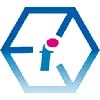 Microsoft 365 Training Course for Power Users - UK Wide
Microsoft 365 Training Course for Power Users - UK Wide