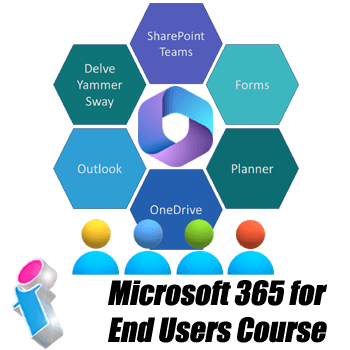
Fundamentals of Microsoft 365 User Course - UK Wide
This one-day Microsoft 365 for Users course provides a beginners introduction to the major Apps available within your Microsoft 365 platform (what they're for and how they work and integrate).
During this essentials training day, you will get started using Microsoft 365 effectively and discover how it's integrated Cloud-based services can benefit your organisation.
This includes an introduction to the basics of the following Apps:
- SharePoint
- Microsoft Teams
- OneDrive
- Outlook 365
- Planner
- Forms
- Sway
- Yammer
- Delve
- And OneNote
Our 365 essentials course is primarily intended to orient teams of workers to the fundamentals of the Microsoft 365 environment in order to promote adoption, engagement, best practices and confidence working within the M365 Cloud-based infrastructure of integrated Apps and services. It is ideal for those whose role within Microsoft 365 is that of an end user needing to work effectively and productively within the M365 environment but who doesn't need access to the administrative privileges or permissions required to manage other users.
For a more in-depth introduction to Microsoft 365 see our two-day advanced course for users. Or, for a more comprehensive look at the available Apps see our two-day Apps overview course. We also offer a more in-depth, flexible four-day Microsoft 365 user course which allows you to choose your own learning path and, in addition to other Microsoft 365 user topics, covers MS Teams and SharePoint topics in more depth.
With the constantly evolving landscape of Microsoft 365, course content may change.
Microsoft 365 training courses are available either delivered on-site at your premises (throughout the United Kingdom mainland) whereby the trainer comes to you, or as live virtual classroom Microsoft 365 training events (from anywhere via video conferencing).
Introduction to Microsoft 365 for End Users Course Cost
This one-day Introduction to Microsoft 365 for End Users course costs £825.00 plus VAT (inclusive up to 6 delegates), with a further £125.00 plus VAT to cover trainer travel and accommodation within mainland UK. More learners can be added for £50.00 plus VAT per person p/day up to a limit of ten.
What are the Microsoft 365 User Training Course Prerequisites?
No previous knowledge of Microsoft 365 is required to attend this essentials user course. Ideally, learners should be familiar with Windows 10, 11 or earlier and Microsoft Edge (or a recent version of Internet Explorer).
On-site Microsoft 365 User Training in the United Kingdom
These are corporate in-house training courses conducted at your workplace for small groups. You should aim to book at least a month in advance and the maximum group size is ten per course.
Our 'face-to-face' closed courses for Microsoft 365 are delivered as private events and afford more flexibility than off-the-shelf courses with opportunities to tailor content to fit your particular learning needs. Your trainer will discuss your requirements with you prior to the course date.
We can attend anywhere in mainland UK (for overseas requirements, please enquire).
We come to your workplace throughout mainland UK, bringing the training to you whether you're in a major city such as London, Manchester, Birmingham, Leeds, or anywhere else.
This offers a cost-effective way to train small groups and entire departments in the comfort of familiar surroundings from the Capital City of London to The Cotswolds, from Hampshire to Northamptonshire, West Midlands to West Yorkshire, Sussex to South Yorkshire, Norfolk to Northumberland, Lancashire to Lincolnshire, Cambridgeshire to Gloucestershire, Bristol to Berkshire, Essex to the East Riding and everywhere inbetween.
Live Virtual Classroom Microsoft 365 User Training for the UK and Beyond
If you'd prefer your team learns remotely rather than a trainer coming to you then our small-group Microsoft 365 courses are also available as live virtual, interactive sessions from the comfort of your office or workplace. These courses are taught via Microsoft Teams.
Why choose virtual learning? As we've all become used to Online learning (and live virtual meetings) it is clear that virtual classroom delivery has some advantages over traditional face-to-face learning.
If you're looking for local training, then you can't get closer to your doorstep than you can with virtual learning.
For virtual learning Microsoft 365 training the maximum class size is ten and you benefit from full and immersive interaction with your trainer just as if they were in the classroom with you, with engaging hands-on training via advanced live video conferencing that is enriched by features such as live chat, private chat, and sharing screens and documents.
Learn More About Virtual Training with MS Teams.
For longer requirements, Microsoft 365 training rollouts and training projects, please enquire.
We really ❤ helping UK organisations to master Microsoft 365. Our only question is: Will it be yours?
We come to you: Our Microsoft 365 trainers and consultants cover mainland UK for on-site visits including the English regions of the North West, North East and Cumbria, Yorkshire and the Humber, Greater London, the East of England, West Midlands, East Midlands, South West of England and the South East of England Region. We also cover Scotland and Cymru (Wales). Virtual classroom courses are available from anywhere via live video conferencing.
Microsoft 365 User Training FAQs

Our Microsoft 365 Trainers are:
Inspirational subject experts with a wealth of experience, proven track records and excellent feedback.

Our Closed Microsoft 365 Courses are:
Flexible instructor-led courses catering to YOUR specific learning needs and training requirements.

Education is Our Passion:
Over 24,000 students trained across almost every industry, sector and background.
Commercial and Corporate Microsoft 365 User Courses for the Public and Private Sectors
How Many People Should Attend Our Private Microsoft 365 End User Courses?
Whilst the number of people who attend our private Microsoft 365 courses is essentially up to you and depends on the number of learners you have (up to our ten per course limit), we encourage clients to keep class sizes small. This provides a more personable and effective learning experience and allows the trainer to give individual attention to every student.
What is the Teaching Method for Our Microsoft 365 End User Courses?
The teaching methodology for our Microsoft 365 courses is Instructor-led training (ILT), which means that our courses are engaging, immersive, hands-on and interactive. With this participatory learning method your staff will retain information better, whether they're studying Microsoft 365 subjects in-person or via live virtual classroom.
And, whilst we're happy to provide lectures, show-and-tells and drop-in surgeries, the ILT approach is by far the best way to bring your Microsoft 365 know-how to life in a small-class-size setting.
How Long are Our Microsoft 365 End User Courses?
Usual teaching hours for our Microsoft 365 courses are 9.30AM to 4.30PM with a lunch hour and short breaks morning and afternoon. This timetable is fairly standard across the industry and gives six hours of hands-on Microsoft 365 learning, which is an optimal day's training for comfortably absorbing and retaining information and completing practice exercises.
If you want a different start time for your course please let us know.
Courses are run week days, during normal business hours.
More About Our Microsoft 365 User Training Delivery Method for Closed Courses
- Step-by-Step Courses: Instructor-led Microsoft 365 End User training provided in-person with engaging step-by-step demos, lessons and hands-on exercises.
- Q&A Courses: Dynamic and interactive Microsoft 365 courses with ample time for questions and answers.
- Flexible Courses: Expert tuition, tailored to your team's knowledge level and learning needs, and covering the Microsoft 365 Apps, functions, collaborative features and techniques that your trainees need most.
- Small Class Sizes: Private, corporate Microsoft 365 End User training with a limit of 10 participants to ensure personalised attention.
- Scalable Courses: Can be run as one or more courses, or as a training rollout bringing entire departments and organisations up to the benchmark of Microsoft 365 knowledge and confidence needed.
Fundamentals of Microsoft 365 for End Users Training Course Outline
Actual course content may vary, depending upon your learning requirements.
- Module 1: Microsoft 365 - An Overview
- What is Microsoft 365?
- My Profile
- Search
- Module 2: OneDrive for Business
- Creating Documents and Folders
- Uploading Documents and Folders
- Editing Documents
- Move and Copy Documents
- Sharing and Un-sharing Files/Folders
- Finding Shared Content
- Co-Authoring
- To sync or not to sync?
- Mobile App incl Microsoft Lens1
- Module 3: Outlook 365
- Outlook and Outlook Online - the same but with different strengths
- Focused Inbox
- Categories and Rules
- Automatic Replies
- Calendars in Microsoft 365
- Integration with MS Teams
- Attachments
- Tasks / Flagged Emails / ToDo
- Mobile App
- Module 4: Delve for Microsoft 365
- Search without Searching - Popular and Recommended Documents
- Search
- Favourites and Boards
- Analytics
- Module 5: Yammer for Microsoft 365
- Introduction to Yammer
- Your Yammer Profile
- Inbox, Private Messages, Notifications and Mentions
- Using Notes, Files, Links, Announcements, Events, Polls and Praise
- Search and Bookmarks
- Email with Yammer
- Integration with 'Tasks by Planner and To Do' and SharePoint
- Module 6: Sway for Microsoft 365
- Sway or Present?
- Creating a Sway from a Template
- Create a Sway from Blank
- Create a Sway from a Document
- Themes
- Share a Sway
- Module 7: Forms for Microsoft 365
- Creating a Form or Quiz
- Setting a Theme
- Sharing a Form
- Analyse Results
- Module 8: Tasks by Planner and To Do2 for Microsoft 365
- Creating and Assigning Tasks (Checklist, Comments, Links)
- Buckets and Labels
- Recording Progress
- Views
- Integration with Outlook, ToDo and MS Teams
- Working with the Mobile App
- Module 9: OneNote and Microsoft 365
- Notebooks, Sections and Pages
- Copy and Paste
- Insert Content including Files and Printouts
- Audio, Video and Pictures
- Handwriting, text and math OCR
- Working with the Mobile App
- Tags
- Search
- Sharing
- Module 10: SharePoint and Microsoft 365
- Module 11: Microsoft Teams and Microsoft 365
- What are Teams?
- Creating and Joining Teams
- Team Chat (Conversations)
- Channels
- Team Meetings
- Conversations in Teams
- Calls in Teams
- Integration with other Apps (Viva, Outlook, Planner, OneDrive and SharePoint)
Notes: Microsoft 365 User Terminology in Layman's Terms
1) Microsoft Lens (previously Office Lens) is a mobile App PDF scanner which can convert images to PDF, Word, Excel and PowerPoint files. It uses OCR to digitise handwriting and print from Whiteboards and other media such as photos, documents and business cards.
2) Since 2024, Microsoft Planner has integrated with Project for the Web and become part of a complete browser-based project management solution.
3) A SharePoint Team Site is a site that is created by a team or a group of people that work together to accomplish specific tasks or goals. It is a collaborative space that provides your team with a central location to share content, work together and co-create.
A SharePoint Communication Site is a modern team site that you can use to communicate with your colleagues and teams and to collaborate with them on documents, spreadsheets, meeting schedules and so forth.
SharePoint Hub Sites are a type of SharePoint Site Collection that enable you to centralise access to related sites in order to make it easier for your users to discover information and collaborate with people.
4) When you Check-Out a document in Microsoft 365 you're essentially assuming the editorial rights to that document and when you Check-In a document you're relinquishing editorial control.
Microsoft 365 Course Levels: training courses are available for users, power users and administrators who need to be able to configure and manage Microsoft Teams.
Other Microsoft 365 Courses
- Microsoft 365 Master Class
- course duration - tailored
- Introduction to Microsoft 365 for Users
- course duration - four days
- Introduction to Microsoft Viva
- course duration - one day
- Introduction to Microsoft 365 Overview
- course duration - one day
- Introduction to Office Online for Small Business Users
- course duration - one day
- Microsoft 365 Advanced User
- course duration - two days
- Microsoft 365 Power User
- course duration - three days
- Introduction to Microsoft 365 Apps Overview
- course duration - two days
- Business Intelligence for Microsoft 365
- course duration - three days
- Microsoft Teams Configure and Manage
- course duration - two days
- Microsoft Teams Expert Course for Power Users
- course duration - two days
- Introduction to Microsoft Teams for Users
- course duration - two days
- Introduction to SharePoint Online for End Users
- course duration - one day
- SharePoint Online for Site Owners & Administrators
- course duration - two days
- SharePoint Online for Site Collection Administrators
- course duration - five days
- SharePoint Online Power User
- course duration - two days
- Power Platform Master Class course
- course duration - five days
- Microsoft Power Automate course
- course duration - two days
- Microsoft Powerapps Training
- course duration - two days
- Power BI Beginners Training
- course duration - one day
- Power BI Intermediate Training
- course duration - two days
- Power BI Advanced Training
- course duration - three days
- Microsoft Power BI Online Training
- course duration - one day
- Microsoft Power BI Desktop Training
- course duration - three days
- Power Apps and Power Automate Combined Training
- course duration - four days
- SharePoint Consultancy
- duration - bespoke
- SharePoint Governance Training
- course duration - two days
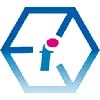 Essentials of Microsoft 365 Training Course for Users - UK Wide
Essentials of Microsoft 365 Training Course for Users - UK Wide