The Pros and Cons of Using Microsoft To Do to Create Task Lists.

Microsoft To Do Review
In this article we review some of the features of Microsoft To Do and weigh up some of the pros and cons of creating Task Lists with Microsoft's cloud-based task management application.
I have to confess that, having started out as a Microsoft To Do skeptic, I am pretty much an overnight convert to To Do. I'm an avid list maker when it comes to jobs I need to do and I habitually structure both my work day and personal day around task lists. It was a habit that started at university and which has always served me well when achieving my personal and professional life goals. But I've been a fairly committed paper-based, hardcopy list maker, despite the fact that most of what I have to accomplish is done digitally. So, I was surprised to discover that Microsoft To Do actually contributed something to my planning and organisation.
That said, Microsoft To Do is not fully mature yet and it does have some scope for improvement and enhancement. The Pros and Cons of Microsoft To Do's features are well worth exploring since (whilst it is feature rich) it hasn't yet got to the point at which its utility is inline with many older Microsoft products. This might have something to do with the fact that Microsoft To Do was acquired by Microsoft from Wunderlist in 2017, rather than having been initially developed by them, and as such it does not quite yet have some of the features we might expect when working in a Windows or 365 environment.
Microsoft To Do Automation

Pro: Microsoft To Do does have some capacity for automation but the emphasis of the App is upon setting tasks rather than performing them. For Business and Education users you can use Power Automate workflows with triggers and connectors to automate the population of your Task lists. You can also prioritise and sort using Power Automate triggers and connectors (from a list of new emails for example: See, for instance, this article from the Power Automate community Power Automate & To-Do - The Beginning of a Beautiful Relationship).

Con: To Do is really about setting manually accomplished objectives, but having more capacity for automation would be nice. If you want to actually get work done for you, then To Do is not going to do it for you and if you have tasks that can be accomplished by automation then it might be worthing learning or utilising Power Automate, Powershell or Windows Task Scheduler depending upon your requirements.
Microsoft To Do Organisation

Pro: You can sort your Tasks by Importance, Due Date, Alphabetically and by Creation Date, as well as prioritising Tasks that have been added to My Day.
Microsoft To Do Prioritisation

Pro: You can move Tasks up and down your List to promote or demote their importance.
You can also flag Tasks with the Star checkbox to indicate that they're important.

Con: You can't colour code your Tasks.
Microsoft To Do Customisation

Pro: You can set themes for your Lists in Microsoft To Do with a selection of solid colour backgrounds and picture backgrounds that you can add to your Task lists.

Con: Unlike Microsoft Teams, for instance, you can't add your own custom backgrounds and for solid colour backgrounds and picture backgrounds there is a very limited choice and no Colour Picker.

Pro: You can add a range of emojis to your List titles to make them stand out.

Con: The emojis are quite limited in terms of total choice and the range of different themes.
Microsoft To Do Task Recursion

Pro: For Tasks which you need to perform repeatedly you can set recursion so that your Task will be set daily, weekly, monthly, yearly, on week days only or you can set a custom number of days between recursion.

Con: The smallest unit of recursion is one day, so anything which might need to be repeated within the space of a working day (or a non-working day for that matter) cannot be accounted for. You wouldn't want to use To Do to remind you to brush your teeth for example, unless you created two tasks (one for a morning brush and one for an evening brush). This is a pretty inefficient solution however.
Microsoft To Do Integration

Pro: You can access your Task lists on the To Do Web App, the Desktop App and mobile App.
Pro: You can print a List, email a List and pin a List to your Start Menu.
Pro: There is some integration with Power Automate for Business and Education users.

Con: Since each Task list is a column of data it seems an unfortunate omission that Task lists can't be imported directly into Microsoft Excel. For Excel 365 users you could consider taking a screenshot and using insert Data from Picture. Or see the item below:

Pro: With a little bit of work you can copy a rich text version of your List to the Clipboard to reuse elsewhere.

Con: This feature is not on any of the menus and only appears as an option when a List is too long to send as an email. This happens quite often since a List doesn't need to be very long at all before it can no longer be exported directly to email.
There is a workaround for this, however, which enables you to hack your way into better Microsoft To Do integration, but it is a little long-winded. Since the Clipboard is your best option for getting rich text lists out of To Do and into PowerPoint, Word, Sways or elsewhere its worth the little bit of extra effort.
If you have a short List that you'd like to be able to copy to the Clipboard then simply add some dummy Task items to the end of it and then try sending to email. In our experiments once we had over a 240 word count and around 14 tasks then the email option stopped working and To Do gave us the option to copy straight to Clipboard.
Try it, and then use the WIN+V shortcut to open the Clipboard, view your Clipboard History and paste from it.
You can now use your rich text list of Tasks with checkboxes and radio boxes wherever you want.
Tip: Remember that you can Sync your Clipboard captures across devices by changing your Clipboard Settings, so this can be quite a powerful way to integrate your List captures.
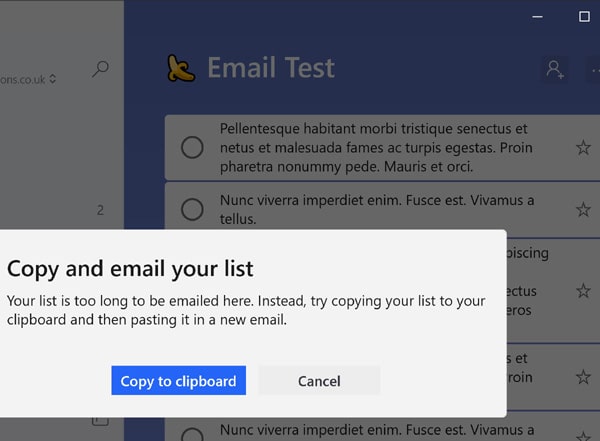
Microsoft To Do Navigation

Pro: To quickly add a new Microsoft To Do List you can use the shortcut key CTRL+L.
Pro: If you right-click on the To Do icon on your taskbar you can quickly navigate to a list of shortcuts which will take you to the To Do pane that you need.

Pro: To Do has a handy search bar at the top of the App just to the right of your account user name. You can use hash tags in your List titles and in your tags for keywords you want to use and narrow your searches to make them more relevant and specific that way.
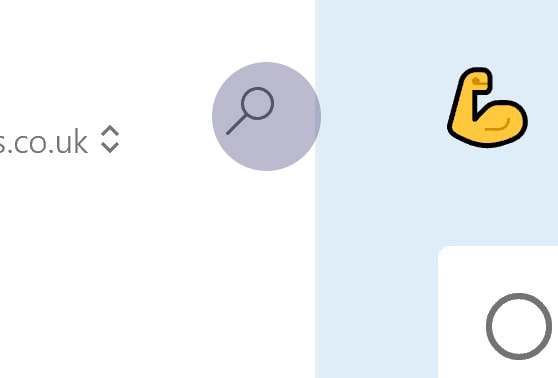

Con: Even though the search option is available from everywhere, it isn't massively prominent. We recommend remembering the CTRL+F shortcut to open up the search facility that way.
Microsoft To Do Collaboration

Pro: You can share a List via link and email, and anyone that you invite can edit the List and co-create with you.
Pro: You can use @ to assign a task to somebody else.
Pro: Tasks assigned to you by co-workers will appear in the 'Assigned to me' menu.
Microsoft To Do Referencing

Pro: You can attach files to a Task (including video which will play straight from the Task).
Pro: You can paste live hyperlinks into your Tasks, Sub-Tasks (Steps) and Notes.

Con: There is no rich text editor so you can't format your hyperlinks with text.
Microsoft To Do Moving Tasks and Sub-Tasks (Steps)

Pro: You can drag-and-drop Tasks and Sub-Tasks (Steps) from one List into another. In this sense To Do has a very convenient and flexible modular structure.

Con: You can't copy and paste between one List and another which is a shame since there might be Tasks which share Sub-Tasks or Steps, and being able to duplicate them in this way would be useful. For instance is you're using To Do tasks to write recipes, some of them will no doubt have common steps and being able to copy and paste steps from one task to another would be incredibly useful.
Microsoft To Do Reminders and Deadlines

Pro: You can set a reminder for tasks for Later Today, Tomorrow or Next Week with the 'Remind me' menu option. Or, you can select a date and time from the Date Picker. Select a task and left click on your mouse to get this range of options.

Pro: You can also set deadlines for your tasks with both a right click or a left click on a Task. The options are narrower than they're for reminders. This time you just get Today, Tomorrow or Pick a Date.

Con: Reminders and deadlines aren't quite clearly enough distinguished from each other, with some risk that users might choose a deadline when they meant to choose a reminder and vice versa. The left mouse click 'Add Due Date' option is pretty clear. However the right mouse click Deadline picklist would really benefit from a category heading above the Due Today, Due Tomorrow or Pick a Date options just to make it slightly clearer that this is a deadline tool and not a reminder tool. The reason for this is that if you click left you get both a deadline and a reminder option, but if you click right, you only get the deadline submenu. So, if you have grown used to having both together in one menu, and suddenly they're not because you clicked right, at first glance you're going to assume that the option you see is the one that you need which leaves us with the margin for error.
Microsoft To Do Task Completion

Pro: You can quickly mark your tasks as complete in Microsoft To Do just by checking the radio box for that Task.

Con: If you place your mouse over the checkbox to complete the task the popout information tells you that the checkbox 'Toggles the task between complete and uncomplete'. This is untrue as there is no toggling. When you check the box the whole task is moved to the Completed tasks section of the Tasks menu, so you can't possibly toggle back in the true sense of toggling because the task isn't there any more. Which conveniently brings me on to the next con because the misleading popout will undoubtedly lead people to mark tasks as complete by accident.

Con: If you mark a Task as complete unintentionally you can navigate to Tasks on the main menu to access your completed Tasks and then uncheck the Task to restore it. However, unlike most Microsoft products, To Do does not respect the CTRL+Z shortcut and you cannot retrieve your Task by using the CTRL+Z shortcut to UnDo your last action (even in the desktop App).
Perhaps its an intentional metaphor for the App itself that there is no UnDo in To Do, but I can imagine many Microsoft afficionados grumbling quite a bit about this significant (and arguably controversial) omission of a familiar Microsoft convention.
Of all of the features that are either missing or which could be improved in Microsoft To Do, in my opinion this is the one which Microsoft need to put on their To Do list the most.
When does CTRL+Z work and not work?
Many other Microsoft Apps do respect the CTRL+Z shortcut including the 365 Office Apps. This did spark my curiosity however, so I tested a few other Apps.
Microsoft Teams was interesting since it almost (but not quite) respects CTRL+Z. Turn off your camera and use CTRL+Z to switch it back on again and, although it doesn't work, it does select the camera menu area; suggesting perhaps that work on coding the shortcut into Teams started at some point but never got completed.
By contrast, CTRL+Z works just fine in OneNote when editing text. Likewise in Microsoft To Do, CTRL+Z works for editing Task text and List title text, it just doesn't work for functionality.
So, it seems that the absence of CTRL+Z in To Do functionality might be part of a wider issue with some of the 365 App family whereby the capacity to UnDo hasn't yet been integrated in to the functions of the software.
Microsoft To Do Conclusion
In conclusion, and to be fair, there are many more pros than there are cons about Microsoft To Do. The cons though can sometimes be real attention-grabbers which might skew some people's opinion of the product. If that's the case for you then this is perhaps the best time to remind you that the biggest pro of Microsoft To Do by far is that it is completely and totally free to use.
If you liked this article you might also enjoy:
- Microsoft Forms Free Tutorial for Beginners
- How do I find Copy Text From Picture in OneNote?
- The 10 Best Free Places to Download Microsoft Teams Background Images
- The Fastest Screen Capture Feature in Windows Ever!
We really ❤ helping organisations to master Microsoft 365. Our only question is: Will it be yours?

Our Microsoft Trainers are:
Inspirational subject experts with a wealth of experience, proven track records and excellent feedback.

Our Closed Microsoft Courses are:
Flexible instructor-led courses catering to YOUR specific learning needs and training requirements.

Education is Our Passion:
Over 24,000 students trained across almost every industry, sector and background.
Popular Microsoft Office Courses
Which Microsoft Office courses are available?
- Microsoft 365 Courses
- Microsoft 365 Master Class
Microsoft 365 User
Microsoft 365 Overview
Office Online for Small Business Users
Office 365 Advanced User
Office 365 Power User
Microsoft Teams Configure and Manage
Microsoft Teams End User - MS Access Courses
- Beginners | Intermediate | Advanced
- Excel Courses
- Beginners | Intermediate | Advanced | Masterclass | VBA for Excel | Excel Power Query
- PowerPoint Courses
- Beginners | Advanced | PPT Specialist Designer
- Word Courses
- Beginners | Intermediate | Advanced
- Outlook Courses
- Beginners | Intermediate | Advanced
- MS Project Courses
- Beginners | Intermediate | Advanced
Word Courses North West of England Region
MS Word Courses Lancashire, Greater Manchester and Merseyside: Bolton, Lancaster, Liverpool, Manchester, Preston, Warrington, Altrincham, Barrow-in-Furness, Blackburn, Oldham
MS Word Courses Cheshire and Wirral: Birkenhead, Chester, Stockport, Ellesmere Port, Knutsford, Wallasey, Runcorn, Macclesfield, Crewe
Word Courses North East of England Region
MS Word Courses Northumberland and Tyneside: Alnwick, Newcastle-upon-Tyne, Morpeth, Hexham, Berwick-upon-Tweed
MS Word Courses County Durham: Durham, Sunderland, Stockton-on-Tees, Darlington, Gateshead, Washington, Hartlepool,
Word Courses Yorkshire and the Humber Region
MS Word Courses West Yorkshire: Leeds, Bradford, Halifax, Huddersfield, Brighouse, Wakefield, Shipley, Dewsbury, Bingley
MS Word Courses North Yorkshire: York, Harrogate, Scarborough, Whitby, Northallerton, Middlesbrough
MS Word Courses South Yorkshire: Sheffield, Barnsley, Doncaster, Rotherham, Worksop
MS Word Courses Humberside / East Riding of Yorkshire: Kingston-upon-Hull, Bridlington
Word Courses East Midlands Region
MS Word Courses Northamptonshire: Northampton, Corby, Kettering, Wellingborough
MS Word Courses Lincolnshire: Lincoln, Market Rasen, Grantham, Sleaford, Boston, Grimsby, Cleethorpes, Scunthorpe
MS Word Courses Nottinghamshire: Nottingham, Mansfield, Worksop, Newark-on-Trent, Retford, Southwell, Long Eaton, Alfreton
MS Word Courses Derbyshire: Derby, Chesterfield, Ilkeston, Swadlincote, Buxton, Matlock, Ashbourne
MS Word Courses Leicestershire: Leicester, Loughborough, Hinckley, Melton Mowbray, Coalville, Lutterworth
Word Courses West Midlands Region
MS Word Courses West Midlands county & Warwickshire: Birmingham, Coventry, Nuneaton, Rugby, Solihull, Stratford-upon-Avon, Warwick, Wolverhampton, Walsall
MS Word Courses Staffordshire: Cannock, Lichfield, Stafford, Stoke-on-Trent
MS Word Courses Worcestershire: Dudley, Evesham, Kidderminster, Stourbridge, Halesowen, Malvern, Worcester
Word Courses East of England Region
MS Word Courses Norfolk: Norwich, Great Yarmouth, King's Lynn, Dereham, Cromer, Hunstanton
MS Word Courses Suffolk: Ipswich, Bury St Edmunds, Lowestoft, Felixstowe, Sudbury, Haverhill, Bungay
MS Word Courses Essex: Chelmsford, Basildon, Romford, Southend, Colchester, Harlow, Brentwood, West Ham
MS Word Courses Cambridgeshire: Cambridge, Peterborough, Wisbech, Ely, March, Whittlesey, Chatteris, Linton
MS Word Courses Hertfordshire: Hertford, Watford, St. Albans, Hemel Hempstead, Stevenage, Hatfield
MS Word Courses Bedfordshire: Bedford, Luton, Dunstable, Leighton Buzzard, Biggleswade, Sandy
Word Courses Greater London Region
MS Word Courses London Central: London, Camden, Hackney, Hammersmith, Haringey, Islington, Kensington, Chelsea, Lambeth, Southwark, Wandsworth, City of Westminster
MS Word Courses London East: Bethnal Green, Bow, Chingford, East Ham, Hackney, Manor Park, Plaistow, Stratford, Victoria Dock, Walthamstow, South Woodford
MS Word Courses London South West: Chelsea, Clapham, Earls Court, South Kensington, Stockwell, West Brompton
MS Word Courses Battersea: Barnes, Mortlake, Putney, Streatham, Wandsworth, Wimbledon, West Wimbledon
MS Word Courses Paddington: Chiswick, Ealing, Hammersmith, Kensington, Maida Vale, North Kensington, Notting Hill, Shepherds Bush, West Ealing, West Kensington
Word Courses South West of England Region
MS Word Courses Somerset: Taunton, Bath, Bridgwater, Weston-super-Mare, Yeovil, Wells, Glastonbury
MS Word Courses Dorset: Dorchester, Bournemouth, Poole, Sherborne, Shaftesbury, Wimborne Minster, Weymouth
MS Word Courses Wiltshire: Trowbridge, Salisbury, Swindon, Chippenham, Devizes, Marlborough, Warminster
MS Word Courses Gloucestershire: Gloucester, Bristol, Cheltenham, Stroud, Cirencester, Tewkesbury
Word Courses South East of England Region
MS Word Courses Berkshire: Reading, Slough, Bracknell, Maidenhead, Newbury, Windsor, Wokingham
MS Word Courses Buckinghamshire: Aylesbury, Milton Keynes, Buckingham, High Wycombe
MS Word Courses Oxfordshire: Oxford, Abingdon, Banbury, Witney, Bicester, Henley-on-Thames, Carterton, Thame
MS Word Courses Hampshire: Winchester, Southampton, Portsmouth, Basingstoke, Newport
MS Word Courses Kent: Maidstone, Canterbury, Bromley, Rochester, Margate, Folkestone, Dover, Greenwich
MS Word Courses East and West Sussex: Chichester, Brighton, Worthing, Crawley, Hastings, Eastbourne, Bognor Regis, Horsham