
Configure and Manage Microsoft Teams Training Course
This two-day Configure and Manage Microsoft Teams training course is meant for administrators, team leaders, managers and those who need to learn how to configure and manage Microsoft Teams with Microsoft 365.
During our Microsoft Teams Administrator course you will learn best practices for creating, managing and maintaining teams, groups, channels, information and communications within Microsoft Teams.
Our expert trainers come to you and can deliver this Microsoft Teams Administrator course at your premises anywhere in mainland UK, or as live virtual classroom from anywhere.
The Configure and Manage Microsoft Teams course also forms part of the Microsoft 365 Masterclass course.
Microsoft Teams Administrator Course Prerequisites
Whilst no prior knowledge of Microsoft Teams is needed to attend this "configure and manage" course, experience of MS Teams up to an End User level of competency would be advantageous.
On-site Microsoft Teams Administration Courses in the United Kingdom
Our 'face-to-face' closed courses for Microsoft Teams are delivered as private events and afford more flexibility than off-the-shelf courses with opportunities to tailor content to fit your particular learning needs. One of our trainers will discuss your training requirements with you prior to the course.
With our on-site Microsoft Teams courses our trainers come to your workplace throughout mainland UK, bringing the training to you whether you're in a major city such as London, Manchester, Birmingham, Leeds, or anywhere else.
This offers a cost-effective way to train small groups and entire departments in the comfort of familiar surroundings from the Capital City of London to The Cotswolds, from Hampshire to Northamptonshire, West Midlands to West Yorkshire, Sussex to South Yorkshire, Norfolk to Northumberland, Lancashire to Lincolnshire, Cambridgeshire to Gloucestershire, Bristol to Berkshire, Essex to the East Riding and everywhere inbetween.
On-site Microsoft Teams Administration Course Cost
This two-day Microsoft Teams Configure and Manage course costs £1650.00 plus VAT (inclusive up to 6 delegates), with a further £125.00 per day to cover trainer travel and accommodation within mainland UK. More learners can be added for £50.00 plus VAT per person p/day up to a limit of 10 people.
Live Virtual Classroom Microsoft Teams Administration Courses, UK and Beyond
If you'd rather that your team learns remotely, these small-group Microsoft Teams courses are also available as live virtual, interactive sessions from the comfort of your own office or workplace. These live instructor-led courses are taught via MS Teams video conferencing.
Why choose virtual learning? As we've all become used to Online learning (and live virtual meetings) it is clear that virtual classroom delivery has some advantages over traditional face-to-face learning.
If you're looking for local training, then you can't get closer to your doorstep than you can with virtual learning.
Our virtual Microsoft Teams courses cater for classes of up to 10 and your learners benefit from full and immersive interaction with the trainer just as if they were in the classroom with you, with engaging hands-on training via advanced live video conferencing that is enriched by features such as live chat, private chat, and sharing screens and documents.
These virtual classroom MS Teams courses cost £825.00 plus VAT p/day inclusive up to 6 delegates. More learners can be added up to a limit of 10 charged at £50.00 plus VAT per person p/day. Courseware will be provided electronically.
We really ❤ helping UK organisations to master Microsoft Teams. Our only question is: Will it be yours?
We come to you: Our Microsoft Teams trainers and consultants cover mainland UK for on-site visits including the English regions of the North West, North East and Cumbria, Yorkshire and the Humber, Greater London, the East of England, West Midlands, East Midlands, South West of England and the South East of England Region. We also cover Scotland and Cymru (Wales). Virtual classroom courses are available from anywhere via live video conferencing.

Our Microsoft Teams Trainers are:
Inspirational subject experts with a wealth of experience, proven track records and excellent feedback.

Our Closed Microsoft Teams Courses are:
Flexible instructor-led courses catering to YOUR specific learning needs and training requirements.

Education is Our Passion:
Over 24,000 students trained across almost every industry, sector and background.
Why Choose Our Microsoft Teams Courses?
- Step-by-Step Courses: Instructor-led Microsoft Teams training provided in-person with engaging step-by-step demos, lessons and hands-on exercises.
- Q&A courses: Dynamic and interactive Microsoft Teams courses with ample time for questions and answers.
- The Personal Touch: Expert tuition, tailored to your team's knowledge level and learning needs, and covering the MS Teams services, functions, collaborative features and skills they need most.
- Small Class Sizes: A limit of 10 participants per session to ensure personalised attention.
- Scalable Courses: Can be run as one or more courses, or as a training rollout bringing entire departments and organisations up to the benchmark of MS Teams knowledge and confidence needed.
- Regular Teaching Hours: 9.30AM to 4.30PM with a lunch hour and short breaks morning and afternoon. Courses run week days, during normal business hours.
Configure and Manage Microsoft Teams Training Course Outline
- Module 1: Microsoft Teams Overview
- What are Teams?
- The MS Teams App Platform
- Creating and Joining Teams
- Module 2: Microsoft Teams Structure
- Channels
- Tabs
- Module 3: Microsoft Teams Members and Guests
- Adding Members and Owners to Teams
- Adding External Guests to Teams
- Module 4: Microsoft Teams: Communicating in Teams
- Team Chat (Conversations)
- Team Meetings
- Private Conversations
- Private Meetings
- Calls in Teams
- Private Calls in Teams
- Module 5: Microsoft Teams: Working with Documents
- File Organisation in Teams
- Adding Files
- Editing Files
- Module 6: Microsoft Teams and SharePoint Integration
- Team File and Channels in SharePoint
- Navigating a Site
- Using the Recycle Bin
- Adding Content to the Team in SharePoint
- Module 7: Microsoft Teams and Microsoft 365 Lists
- Create a List
- Create Columns
- Create List Entry
- Format Columns
- Sort and Filter a List
- Create and Use Views
- Set Alerts
- Integration with Teams
- Module 8: Microsoft Teams and Microsoft 365 Document Libraries
- Create a Library
- Create Columns
- Create Documents
- Format Columns
- Sort and Filter a Library
- Create and Use Views
- Set Alerts
- Share Documents
- Copy and Move Documents
- Working with Versions
- Check-In and Check-Out1
- Integration with Teams
- Module 9: Microsoft Teams and Microsoft 365 Pages
- Module 10: Microsoft Teams and Microsoft 365 'Tasks by Planner and To Do'4
- Getting Started
- Copy and Paste
- Creating and Assigning Tasks
- Checklist
- Comments
- Links
- Buckets and Labels
- Recording Progress
- Views
- Integration with Teams
- Module 11: Microsoft Teams and Microsoft Sway
- Do you Sway or Present?
- Creating a Sway from Template
- Creating a Sway from Blank
- Creating a Sway from a Document
- Themes
- Share a Sway
- Integration with Teams
- Module 12: Microsoft Teams and Microsoft 365 Forms
- Creating a Form or Quiz
- Setting a Theme
- Sharing A Form
- Analyse Results
- Integration with Teams
- Module 12: Microsoft Teams And Microsoft Viva Integration (optional module)
- Microsoft Viva Learning
- Microsoft Viva InSights
- Microsoft Viva Topics
- Microsoft Viva Connections
- Module 13: Security in Microsoft 365
- Awareness
- The User 'Firewall'
Notes: Microsoft Teams Administration Terminology in Layman's Terms
1) When you Check-Out a document in Teams you're essentially assuming the editorial rights to that document and when you Check-In a document you're relinquishing editorial control. The feature is an effective means of managing content and version control and prevents the chaos of two or more people being able to edit the same document at the same time.
2) In Microsoft 365 Web Parts are the building blocks of your pages and sites. They're used as containers to hold the different information and content types that will be displayed. A content type could be a list, a document, contacts or groups for instance. Web parts can be made up of text, images, video, audio, dynamic content, 2D and 3D content and so forth.
3) In Microsoft 365 a Wiki is essentially a collaboration site which is used by a group to brainstorm an idea, draft a document, make notes and chat all from within the Wiki itself. They're more flexible and less structured than Web Parts.
4) Since 2024, Microsoft Planner integrates with Project for the Web to form a complete browser-based project management solution.
Other Microsoft 365 Courses
- Microsoft 365 Master Class
- course duration - tailored
- Introduction to Microsoft 365 for Users
- course duration - four days
- Introduction to Microsoft Viva
- course duration - one day
- Introduction to Microsoft 365 Overview
- course duration - one day
- Introduction to Office Online for Small Business Users
- course duration - one day
- Microsoft 365 Advanced User
- course duration - two days
- Microsoft 365 Power User
- course duration - three days
- Introduction to Microsoft 365 Apps Overview
- course duration - two days
- Business Intelligence for Microsoft 365
- course duration - three days
- Microsoft Teams Configure and Manage
- course duration - two days
- Microsoft Teams Expert Course for Power Users
- course duration - two days
- Introduction to Microsoft Teams for Users
- course duration - two days
- Microsoft 365 Master Class
- course duration - tailored
- Introduction to Microsoft 365 for Users
- course duration - four days
- Introduction to SharePoint Online for End Users
- course duration - one day
- SharePoint Online for Site Owners & Administrators
- course duration - two days
- SharePoint Online for Site Collection Administrators
- course duration - five days
- SharePoint Online Power User
- course duration - two days
- Power Platform Master Class course
- course duration - five days
- Microsoft Power Automate course
- course duration - two days
- Microsoft Powerapps Training
- course duration - two days
- Power BI Beginners Training
- course duration - one day
- Power BI Intermediate Training
- course duration - two days
- Power BI Advanced Training
- course duration - three days
- Microsoft Power BI Online Training
- course duration - one day
- Microsoft Power BI Desktop Training
- course duration - three days
- Power Apps and Power Automate Combined Training
- course duration - four days
- SharePoint Consultancy
- duration - bespoke
- SharePoint Governance Training
- course duration - two days
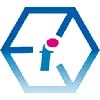 Microsoft Teams Training Course for Administrators - UK Wide
Microsoft Teams Training Course for Administrators - UK Wide