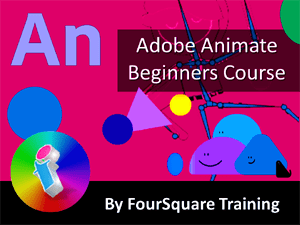
Beginners Adobe Animate Training Course
On this two-day introductory Adobe Animate course you will learn how to create your first frame-by-frame animations using keyframes, tweens, digital animatronics and basic character rigging with techniques for 'natural' motion using Kinematics, adding animation to static images and working with animated effects.
With Adobe's powerful 2D vector animation software you're able to start out with static images and artwork and use them to produce, direct and create your own animations and interactive content for shows, cartoons, avatars, entertainment, gaming, advertising and infographics.
What are the Adobe Animate Training Course Prerequisites?
In order to attend our two-day Adobe Animate Training Course for Multimedia Vector Animation don't need any prior knowledge of Adobe Animate, but should be familiar with using a keyboard and a mouse and have access to a full license for the software (either On-Premise or Creative Cloud subscription). If your learners already have some self-taught experience with Adobe Animate but feel more comfortable starting from scratch that's fine too.
On-site Beginners Adobe Animate Courses in the United Kingdom
Our 'face-to-face' closed courses for Adobe Animate are delivered as private events and afford more flexibility than off-the-shelf courses with opportunities to tailor content to fit your particular learning needs. Your trainer will discuss your requirements with you prior to the course date.
These Adobe Animate training courses are conducted at your workplace for small groups. You should aim to book at least a month in advance and we can attend anywhere in the UK mainland (for overseas requirements, please enquire). On rare ocassions travel supplements may apply for Adobe Animate training in Central London to cover additional expenses such as congestion charges, but we will endeavour to waive these when possible.
Live Virtual Classroom Adobe Animate Courses, UK and Beyond
If you'd rather that your team learns remotely, these small-group Adobe Animate courses are also available as live virtual, interactive sessions from the comfort of your own office or workplace. These live instructor-led courses are taught via MS Teams video conferencing.
Why choose virtual learning? As we've all become used to Online learning (and live virtual meetings) it is clear that virtual classroom delivery has some advantages over traditional face-to-face learning.
If you're looking for local training, then you can't get closer to your doorstep than you can with virtual learning.
Our virtual learning Adobe Animate courses cater for classes of up to 10 and your learners benefit from full and immersive interaction with the trainer just as if they were in the classroom with you, with engaging hands-on training via advanced live video conferencing that is enriched by features such as live chat, private chat, and sharing screens and documents.
We come to you: Our regional, mobile Adobe Animate trainers cover most locations of mainland UK for on-site visits including the English regions of the West Midlands, East Midlands, Yorkshire and the Humber, most of the North West, most of Greater London, parts of the South West (Dorset, Wiltshire, Somerset, Bristol area, Gloucestershire), parts of the East of England (Cambridgeshire, Bedfordshire, Hertfordshire) and the western and northerly parts of the South East (Buckinghamshire, Oxfordshire, Hampshire and Berkshire). Virtual classroom courses are available from anywhere via live video conferencing.

Our Adobe Animate Trainers are:
Inspirational subject experts with a wealth of experience, proven track records and excellent feedback.

Our Closed Adobe Animate Courses are:
Flexible instructor-led courses catering to YOUR specific learning needs and training requirements.

Education is Our Passion:
Over 24,000 students trained across almost every industry, sector and background.
Adobe Training Delivery Method for Closed Courses for Businesses
- Instructor-led Adobe Animate training provided in-person with engaging step-by-step demos, lessons and hands-on exercises.
- Dynamic and interactive Adobe Animate courses with ample time for questions and answers.
- The Personal Touch: Expert tuition, tailored to your team's knowledge level and learning needs, and covering the Adobe Animate functions, design features and techniques that your trainees need most.
- Private, corporate Adobe Animate training with a limit of 10 participants to ensure personalised attention.
- Can be run as one or more courses, or as a training rollout bringing entire departments and organisations up to the benchmark of Adobe software knowledge that you require.
What is Adobe Animate?
Adobe Animate is Adobe's state-of-the-art 2D vector animation software which used to be known as Flash. It has evolved into a powerful tool for modern digital animatronics with sophisticated warping and rigging capabilities, extensive assets and the ability to add motion to static artwork from PhotoShop and Illustrator.
Adobe Animate Training Course for Multimedia Vector Animation - two day course
Adobe Animate Beginners Training Course Topics & Outline
Actual course content may vary, depending upon your learning requirements.
- Introducing Adobe Animate
- What is Adobe Animate?
- Tools Panel and Tools Properties
- Working with Adobe Animate Panels
- Utilising Libraries and Library Resources
-
Setting Design Preferences
- Building your First Adobe Animate Project
- Adobe Animate for the Web: WebGL (Web Graphics Library) and HTML5
- Understanding Animation File Types
- Setting up your Project Document
- Working with Size /FPS (Frame Rate Per Second)
- Adobe Animate Assets
- What are Assets?
- Exploring Assets and Adobe Stock
- Asset Repositories / Acquiring Assets
- Using Adobe Illustrator Images in Animate
- Configuring the Authoring Environment in Adobe Animate
- Using Grids, Guides and Rulers
- What is the 'Stage' in Adobe Animate?
- Using the Animate Stage
- Copying and Moving Content
- Useful Shortcut Keys and Un-dos
- Arranging and Transforming Animation Objects
- Working with Shapes and Drawing in Adobe Animate
- Understanding Adobe Animate Drawing Modes
- Creating, Editing and Overlapping Shapes
- Working with Colours and Colour Gradients
- Shape Fills and Strokes
- Techniques for Lines (Inserting and Editing)
- Working with the Brush Tool
- Working with Layers in Adobe Animate
- An Introduction to Layers in the Adobe Animate Environment
- Setting a Background Layer or Stage
- Working with the Adobe Animate Timeline
- Using the Timeline
- Setting a Background Layer or Stage in the Timeline
- What is a Keyframe?
- Manipulating Keyframes (Add, Edit, Delete)
- Working with Multiple Timelines
- Introducing Animatronics for Adobe Animate
- What is Digital Animatronics?
- Creating a Basic Animation
- What is Tweened Animation?1
- Creating your First Classic Tween
- Making an Animation using a Shape Tween
- Working with Frame-by-Frame Animation
- Easing (acceleration or deceleration to create 'natural' motion)
- Using Motion Guides
- Working with Nested Timelines
- Previewing your Animation
- Introducing Character Rigs2 for Adobe Animate
- Creating a Basic Character Animation
- Creating a Motion Tween-Based Animation
- What is Kinematics3 (Chained and Branched 'natural' motion)?
- Forward Kinematics (FK) / Inverse Kinematics (IK)
- Working with Points of Rotation /Anchor Points
- Parenting View / Forward Kinematics Chains
- Understanding the Bone Tool for Inverse Kinematics (Chained/Branched Natural Motion)
- Working with Symbols in Adobe Animate
- What are Symbols (Graphic and MovieClip Symbols etc.)?
- Inserting a New Symbol
- Converting to a Symbol
- Copying Frames to Symbols
- Editing Symbol Instances
- Symbols the Libraries Panel
- Working with Banners in Adobe Animate
- Creating your First Web Banner
- Importing Images and Layers from Adobe Illustrator
- Adding Text to your Banners
- Exporting your Adobe Animate Project
- Exporting Animate Projects
- Exporting to Multiple Platforms
- Publishing Animate Projects
- Exporting versus Publishing
- Understanding Export Formats
- Export to HTML5
- Configuring Publishing Settings
Notes: Adobe Animate Terminology in Layman's Terms:
1) In animation and motion graphics Tweening is the process of moving a character or object between one keyframe and the next with a smooth transition. With Tweening you can generate keyframes automatically without needing to manually sketch each frame. Tweening can be used to create more natural motion for activities such as walking, running, jumping, falling or even flying.
2) Character rigging is the process of taking a static image of a character's body and rigging its moveable parts to control things such as movement, gestures and expressions and their contextual relationship with movement in other parts of the whole rig. Parts within the rig are chained or branched in parent-child (hierarchical) relationships so that body parts move in relation to one another. The most commonly rigged body parts include moveable limbs, joints and facial features. You can think of rigging as an artificial skeleton which defines the extent of the mechanical movement that is possible for each part of the whole.
3) In simple terms, Kinematics is the movement of geometrical shapes (such as our character rigging) which is undetermined by external forces upon motion such as gravity, friction and air resistance. As such, Kinematics is all about how objects move and not why they do so.
Back to topDesktop Publishing & Adobe Software Training Reviews from our UK Clients
Just wanted to put on record how pleased we were with the standard of training we received last week. The trainer is a credit to your organisation and we will certainly not hesitate in organising training through yourself again as required in the future.
M Roberts, Cheshire and Wirral Partnership NHS Foundation Trust (PhotoShop beginners training Chester, Cheshire)
I've been getting some feedback from our delegates saying that they enjoyed their day immensely, got so much out of it and thought that their trainer was ace!
E Stephenson, Studio Cambridge (Beginners Illustrator Training Cambridge, East of England)
I just wanted to let you know that we had a fantastic time yesterday in your training session! What a fab, funny enthusiastic lady. We're all feeling a bit more confident now in using this tool in our jobs. Can you pass on our best wishes to her.
C Farthing, Sue Ryder (Beginners PhotoShop Training Northampton, Northants)
I just wanted to drop you a quick note to say thank you to the trainer for the training on Friday. Everyone really enjoyed it and we found it really beneficial. We do hope to use you again in the future for other training purposes.
C Boothroyd, Bako North Western Ltd (PhotoShop and InDesign Training Preston, Lancashire)
The trainer was lovely and incredibly helpful tailoring the training to our needs, please pass on our thanks.
D Kilty, Hitchcock Wright and Partners (Adobe InDesign Training Liverpool, Merseyside)
Very Enjoyable! Lovely tutor and very interesting course
A Hemingway, Wakefield City Council (Adobe Acrobat training Wakefield, West Yorkshire)
I've been meaning to email you regarding the training and how impressed we all were with Greta; the feedback from the team was that she was not only incredibly knowledgeable about all the subjects but was also very approachable and excelled in her training manner. I just wanted you to know that we all thought she was excellent, so thank you very much for organising her and the courses.
T Jenkins, Interdirect (Beginners to advanced InDesign, Illustrator and PhotoShop training Milton Keynes, Buckinghamshire)
Excellent
L Bhardwaj (PhotoShop training Blaby Leicestershire)
A fantastic tutor, made the whole experience very enjoyable.
R Sharma-Slessor, Depuy Spine (a Jonson & Jonson Company) (Adobe Photoshop and Indesign Training Leeds, West Yorkshire)
Very informative course with lots of helpful advice and good practice.
M Hamilton, Canon Slade School (Dreamweaver Training workshop Bolton Lancashire)
Really enjoyable and worthwhile.
L Maycock, Trutex Ltd (QuarkXpress Beginners Training Clitheroe Lancashire)
The instructions made learning the software so much easier than I had imagined, and the trainer is an absolute delight to be with. Making learning fun is a talent. She is a rare gem. Thank you for sending her to me. She has changed my working life in three days flat!
P. Scott (Beginners PhotoShop, InDesign and Illustrator Training Winchester, Hampshire)
A comprehensive course, no need for improvements.
A Alvey, South Yorkshire Passenger Transport Executive (Advanced Illustrator Training Sheffield, South Yorkshire)
[The trainer] has been great to work with. I really enjoyed the training.
K. Clarke, HSBC (Indesign training Birmingham, West Midlands)
Very first time I have used Captivate and it was a great start.
A. Kaczmarczyk, Learn Direct (Adobe Captivate training Sheffield, South Yorkshire)
I'd just like to say a big thank you to you on behalf of all the attendees. We thoroughly enjoyed the training.
A Hall, Royal Liverpool University Hospital (Adobe Captivate Training Liverpool, Merseyside)
The training was great and the trainer was marvellous.
S. Hart, Chester Grosvenor Hotel (Adobe InDesign training Chester, Cheshire)
Other Desktop Publishing & Adobe Training Courses
-- Adobe Illustrator Beginners
-- Adobe InDesign For Multimedia PDFs
-- Adobe Photoshop Intermediate
-- Adobe Premiere Pro Beginners
-- Adobe Premiere Pro Advanced
-- Adobe Acrobat Intermediate/Advanced Training
-- Creative Cloud Master Class
-- Creative Cloud Essentials Course
-- Articulate Storyline 360 Beginners
-- Articulate Rise 360 Beginners
-- Articulate Storyline 360 Advanced
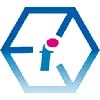 Adobe Animate Training Course for Multimedia Vector Animation - On-site and Online
Adobe Animate Training Course for Multimedia Vector Animation - On-site and Online