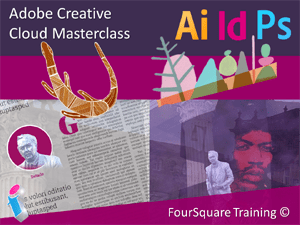
Adobe Creative Cloud Masterclass Training Course Introduction
This five-day Adobe Master Class for Creative Cloud training course combines the main document publishing components of Creative Cloud (PhotoShop, InDesign, Illustrator) and has been designed for those looking to get the best out of print and digital documents.
All the components of the course assume that delegates have little or no previous experience with one or more parts of Creative Cloud and the content has been designed to give you a step-by-step introduction to the entire lifecycle of professional digital and print publishing for multimedia.
Our Master Class Adobe training course starts with Photoshop CC (day 1 and 2) and Illustrator CC (day 3) and shows you how to produce eye-catching, powerful photographs, line art, branding and logos. These graphics will then be incorporated into the InDesign CC component of the course (days 4 and 5) to demonstrate how the document design and print process works to combine the different elements of text and image to finally produce a striking print-ready spread or layout for publication.
Email us or call 0844 493 3699 to find out more.
Adobe Master Class Training Course Prerequisites
No previous knowledge of Adobe Creative Cloud, PhotoShop, Indesign or Illustrator is required to attend this master class course. Learners should, however, be familiar and comfortable with either a Windows or Mac environment and have an understanding of how to manage files and folders.
PDF Course Outline
On-site Adobe Creative Cloud Master Class Courses in the United Kingdom
Our 'face-to-face' closed events for Adobe Creative Cloud training are delivered as private courses for your delegates offering more flexibility than off-the-shelf public courses and topics taught can often be tailored to match your learning needs. One of our trainers will discuss your training requirements with you prior to the course.
These Adobe Creative Cloud training courses are conducted at your workplace for small groups and are exceptional value and very popular. You will usually need to book at least one month in advance. We can attend anywhere in the UK (for overseas requirements, please enquire). On rare ocassions travel supplements may apply for Creative Cloud training in Central London to cover additional expenses such as congestion charges, but we will endeavour to waive these when possible.
Live Virtual Classroom Adobe Master Class Courses in the United Kingdom and Beyond
If you have a group of staff that you would prefer to be tutored remotely rather than having a trainer come out to you these small-group Adobe Creative Cloud courses are also available Online as live virtual, interactive training sessions from the comfort of your own office or workplace. These live instructor-led courses are taught via MS Teams video conferencing.
Why choose virtual learning? As we are all becoming more used to Online learning and live virtual meetings it has become apparent that the virtual classroom method of delivery has many advantages over traditional face-to-face learning venues.
If you are looking for local training near you, then you can't get any closer to your doorstep than you can with virtual learning.
Our virtual learning Creative Cloud courses cater for groups of up to ten people and your learners benefit from full and immersive interaction with your trainer just as if they were in the classroom with you, with engaging hands-on training via advanced live video conferencing that is further enhanced by features such as live chat, private chat, and sharing screens and documents.
You can find out how to set up Microsoft Teams for a live Online virtual course here (Virtual Learning with MS Teams).
☆ ☆ ☆ ☆ ☆ Five Star Review
A big thank you to NHS Aintree for the wine and flowers.
We're glad you enjoyed your training.
Creative Cloud Training Liverpool
More like this...
We really ❤ love helping UK organisations to master Adobe Creative Cloud. Our only question is: Will it be yours?
We come to you: Our regional, mobile Adobe trainers cover most locations of mainland UK for on-site visits including the English regions of the West Midlands, East Midlands, Yorkshire and the Humber, most of the North West, most of Greater London, parts of the South West (Dorset, Wiltshire, Somerset, Bristol area, Gloucestershire), parts of the East of England (Cambridgeshire, Bedfordshire, Hertfordshire) and the western and northerly parts of the South East (Buckinghamshire, Oxfordshire, Hampshire and Berkshire). Virtual classroom courses are available from anywhere via live video conferencing.

Our Adobe trainers are:
Specialist educators with a wealth of experience and expertise, proven track records and excellent feedback.

Our Closed Adobe Courses are:
Flexible instructor-led courses catering to YOUR specific learning needs and training requirements.

Education is Our Passion:
Over 18,000 students trained across almost every industry, sector and background.
Call 0844 493 3699
Or email info@foursquaretraining.co.uk
Adobe CC Master Class Training Delivery Method for Closed Courses
- Instructor-led Adobe training provided with step-by-step demonstrations, lessons and hands-on exercises.
- Dynamic and interactive Adobe courses with plenty of time for questions and answers.
- The personal touch: Professional tuition that's tailored to match your team's present knowledge level and learning needs, and covering the Adobe software functions, design features and techniques that your trainee staff, co-workers or employees need the most.
- Private, corporate Adobe software training for small group sizes with a maximum of 10 learners on any course.
- Can be run as a single course, tutorial or workshop; Or as a training rollout bringing whole teams, departments and organisations up to the benchmark level of Adobe software knowledge that you require.
What is the difference between Adobe Creative Cloud and Adobe Creative Suite?
Adobe Creative Cloud is Adobe's platform of Cloud-based creative design and desk-top publishing applications and tools (such as PhotoShop, Indesign and Illustrator and so forth) which is licensed as a subscription-based service either for individual CC products, or for the whole of the Creative Cloud suite.
Adobe Creative Suite is Adobe's legacy 'On-Premise' suite of creative design and desktop publishing applications and tools (such as PhotoShop, Indesign and Illustrator and so forth) which is licensed with a traditional EULA (End User License Agreement) whereby the software is physically installed on your device both for individual Creative Suite products or the whole suite of software applications.
All of our closed course Adobe training programmes can be delivered on either Creative Cloud (CC) or Creative Suite (CS).
Master Class Training Days 1-2: Adobe Photoshop
☆ ☆ ☆ ☆ ☆ Five Star Review
We really enjoyed our training
and learnt a lot.
PhotoShop Training Manchester
More like this...
The Master Class for Adobe Creative Cloud training course starts with two days of working with Adobe Photoshop and shows you how to manipulate photographs and digital images from scratch. A variety of different techniques are shown and practiced, although this part of the course focuses primarily upon how to enhance, repair and produce images for professional publications. These images will be saved and used later in the InDesign component of the course, maintaining a steady professional workflow throughout the design life-cycle.
- Module 1: Photographic Resources
- Acquiring Photographs and Images
- Importing Photography
- Photography Copyright Basics
- Image Repositories and Stock Photos
- Module 2: Overview of the PhotoShop Environment
- Photoshop's Interface: Canvas, Panels, Tools
- Navigation in Photoshop
- Changing Photoshop Preferences for Canvas
- Mini Bridge
- What is a Photoshop File or a .PSD?
- Pixel versus Vector Software
- Understanding Image Resolution, File Size and Image Dimensions
- Understanding Image File Formats (PSD, JPEG, PNG, PDF etc.)
- Module 3: Photoshop Selections
- Lasso and Marquee Tools
- Magic Wand and Quick Select
- Selection Modification
- Increase, Decrease, Feather Selections
- The Intelligent Quick Select Tool
- Select Background /Select Hair
- Selection Modification
- Select and Mask
- Refine Edge Tool
- Working with Refine Edge Box for Selection Fine Tuning
- Saving and loading Selections
- Module 4: Working with Photoshop Masks
- Create a Quick Mask
- Add or Remove from Mask
- Using Masks Effectively
- Module 5: Working with Layers in PhotoShop
- Creating, Editing Layers
- Moving, Rotating and Aligning Layers
- Linked Layers
- Adjustment Layers
- Layer Properties, locking, viewing
- Export a Layered Image
- Flatten and Merge Layers (Merge all versus merge visible)
- Module 6: Text and Vector Shape Layers
- Creating Text
- Character and Paragraph Formats
- Warp Text Effects
- Understand Vector Shapes
- Create, Edit, Customise Vector Shapes
- Apply and Adjust Stroke and Fills to Vectors
- Module 7: Working with Colour in PhotoShop
- Working with Colour Panels
- CMYK, RGB, HSB, LAB colours and Web Modes
- Working with Colour Spectrum
- Understanding Process and Spot Colour
- Using Colour Correctly
- Converting Colour Mode
- Module 8: Generative AI Features of Adobe PhotoShop
- Working with Generative Fill
- Working with and understanding Generative Prompts
- Generative Fill Panel
- Content Aware Fill
- The Sky Replacement Tool
- Neural Filters
- Module 9: Working with Gradients
- Creating Gradients
- Editing Gradients with Gradient Editor
- Using Basic Gradients to remove Local Colour Cast
- Module 10: Image Correction Techniques
- Colour Balance
- Working with Hue and Saturation
- Colour Replacement
- Understanding Levels
- Module 11: Image Retouching Tools
- Using the Healing Brush to smooth and repair blemishes
- Using the Clone Stamp Tool to remove unsightly and unwanted objects and scenery
- Removing Items using Content Aware and Content Fill Tools
- Content Aware Scale
- Working with Brushes and Colours
- Sampling and Selecting Colour
- Accurate Colour Matching
- Module 12: Using PhotoShop Brushes
- Creating and Editing a Brush
- Colouring and Painting with Brushes
- Colour Fill and Shading
- Module 13: Photoshop and Design
- Using the Filter Gallery to produce Stunning Front Cover Artwork
- Using FX Filters to add Drama and Atmosphere to Images
- Creating Black and White Backgrounds with Colour Splash
- Combining Multiple Images for Panoramics with PhotoMerge
- Combining Multiple Images for Stunning Montages with PhotoMerge
- Working with Text and Text Warp for Logo Design
- Module 14: Printing and Publishing Considerations
- Preparing Images for Print
- Correct File Choice for Image Output
- Using Save for Web and Devices
- *Roundtrip – sharing image files with InDesign and Illustrator
- *Roundtrip – working with Clipping Paths created by Photoshop in InDesign
Master Class Training Day 3: Adobe Illustrator
☆ ☆ ☆ ☆ ☆ Five Star Review
Excellent Trainer. Extremely Helpful.
Illustrator Training London
More like this...
The Illustrator component of this Creative Cloud course guides you through the process of creating vector art and artwork illustrations and teaches you how to use colour and shading for high-impact and eye-catching custom designs. During this day you will find out how to complete your designs with stunning headlines, logos and artwork for striking visual design results.
- Module 1: Adobe Illustrator Overview
- Creating New Documents
- Working with Artboards
- Artboard Setup
- Creating and Editing your Workspace
- Using Illustrator Panels
- Module 2: Adobe Illustrator Shapes
- Polygons, Spirals, Stars, Ellipses
- Lines, Arcs, Grids
- Resizing, Rotating, Repeating Shapes
- Working with the Width Tool
- Add Arrow Heads to Lines
- Module 3: Illustrator Shape Manipulation
- Increasing or Decreasing Stoke Width
- Changing Stroke Size
- Applying Pattern and Texture Fills
- Working with Shading
- Module 4: Working with Colour in Adobe Illustrator
- Colour to Fill and Stroke
- Creating Swatch Groups
- Editing, Saving, Reopening Swatch Groups and Libraries
- Module 5: Painting and Shading
- Gradient Feather Tool
- Gradient Tool
- Using the Brush Tool
- Module 6: Working with Text and Text Outlines
- Create Text
- Format, Edit and Colour Text
- Create Outlines
- Cut Text Outlines into Different Pieces using Knife and Scissors Tools (give multiple colours to one character or position an image inside text)
- Reshape Outline Text
- Module 7: Pen Tools Basics
- Create Basic Paths using the Pen Tool
- Add and Remove Points on Paths
- Create Point-to-Point or Freehand Curved Paths
- Erase Paths
- Module 8: Adobe Illustrator Handy Design Techniques
- Create and Design a High Impact Logo
- Create and Design an Outlined Heading
- Prepare a Piece of Vector Art for Publication
- Module 9: Generative AI Features in Adobe Illustrator
- Transform images to vector shapes with Generative AI
- Vectorise your text with AI
- Enhance your typography with vectorised scalable text
- Recolouring with Generative AI
- Content Aware Layouts
- Module 10: Export and Print your Work
- Export as JPEG, PNG etc.
- Print to .PDF
- Print for Bureau
Master Class Training Days 4-5: Adobe InDesign
☆ ☆ ☆ ☆ ☆ Five Star Review
Great trainer. All our questions answered in-depth.
Adobe InDesign Training Leicester
More like this...
The InDesign component of the Adobe Master Class course takes two days to complete and shows you how to create various documents for print from posters through to book layouts. It follows on from the Photoshop and Illustrator sections of the course and at this stage in the design life-cycle you will learn how to incorporate your illustrations and retouched and edited images into the print and layout stage of the design workflow.
The course allows you plenty of time to work and practice upon various spreads and layouts and you will design flyers, stationery, covers and so forth. On the final day you will be able to incorporate all your artwork and photography to create a large functional, professional brochure.
- Module 1: Adobe InDesign Overview
- New/ Open / Documents
- Document Setup (Bleed, Slug, Columns)
- Tool Box
- Window Menu / Panels
- Customise Panels and Workspaces
- Navigating InDesign
- Working with Frames
- Editing and Manipulating Frames
- Module 2: Text Frames and Manipulation
- Creating and Formatting Text Frames
- Resizing, Rotating and Editing Text Frames
- Text Frame Options
- Text Frame Column Setup
- Text Frame Setup
- Text and Grid Setup for accurate Text positioning
- Module 3: InDesign Tabs and Tab Settings
- Working with the Tab Palette
- The Four Tab Characters
- Positioning Tab Characters
- Working with Leaders
- Module 4: Layout and Positioning
- Guides, Grids, Baselines
- Alignment and Distribution
- Rulers and Ruler Guides
- Working with Smart Guides
- Guides, Grids and Baselines
- Alignment and Distribution
- Rulers and Ruler Guides
- Module 5: Working with Typography in Adobe InDesign
- Style Packs and Font Pairings
- Placing Text
- Creating Outlined Text
- Understanding Type Requirements
- Aligning Type to Baselines
- Working with Baseline Grid /Options
- Adjusting Text for working with Grids
- Leading, Kerning and Tracking
- InDesign Style Sheets
- Long Text Frame Flows
- Module 6: Working with Colour in Adobe InDesign
- Working with RGB /CMYK
- Creating Spot Colours
- Using Pantone Colour Books
- Applying Colour to Stroke / Fill
- Module 7: Working with the Swatch Panel
- Saving, Editing, Adding Swatches
- Module 8: Combining Type and Images
- Understanding Type and Images Positioning
- Arrange Options
- Module 9: Images and Text Wrapping
- Creating Various Text Wraps
- Wrap Frame, Content, Above and Below
- Setting the Text Inset
- Using Clipping Paths for Custom Wrapping
- Best Design Practise for Wrapping
- Module 10: Custom Image Wrapping
- Clipping Masks in InDesign
- Clipping Paths in InDesign
- Editing Masks and Paths
- Removing Backgrounds in InDesign
- Working with Clipping Paths created in Photoshop
- Module 11: Generating QR Codes in Adobe InDesign
- Create a QR Code
- QR Code Custom Style
- QR Codes Output
- Module 12: Adobe InDesign and Printing
- Working with Preview
- Export Print to .PDF
- Compress and Optimise Images
- Packaging Documents for Print
- Export to different File Formats
Back to top
Desktop Publishing & Adobe Creative Cloud Training Reviews from our UK Clients
Just wanted to put on record how pleased we were with the standard of training we received last week. The trainer is a credit to your organisation and we will certainly not hesitate in organising training through yourself again as required in the future.
M Roberts, Cheshire and Wirral Partnership NHS Foundation Trust (PhotoShop beginners training Chester, Cheshire)
Great training with a real sense of achievement at the end of the day.
J Baxter, Leeds College of Music (Adobe InDesign training Leeds, West Yorkshire)
The training was great, by the way, really good and the trainer was lovely.
A Emm, Leftlion (Beginners to Advanced Adobe InDesign training Nottinghamshire)
Very Enjoyable! Lovely tutor and very interesting course
A Hemingway, Wakefield City Council (Adobe Acrobat training Wakefield, West Yorkshire)
I've been meaning to email you regarding the training and how impressed we all were with Greta; the feedback from the team was that she was not only incredibly knowledgeable about all the subjects but was also very approachable and excelled in her training manner. I just wanted you to know that we all thought she was excellent, so thank you very much for organising her and the courses.
T Jenkins, Interdirect (Beginners to advanced Illustrator, PhotoShop and InDesign training Milton Keynes, Buckinghamshire)
Excellent
L Bhardwaj (PhotoShop training Blaby Leicestershire)
The instructions made learning the software so much easier than I had imagined, and the trainer is an absolute delight to be with. Making learning fun is a talent. She is a rare gem. Thank you for sending her to me. She has changed my working life in three days flat!
P. Scott (Beginners PhotoShop, InDesign and Illustrator Training Winchester, Hampshire)
A fantastic tutor, made the whole experience very enjoyable.
R Sharma-Slessor, Depuy Spine (a Jonson & Jonson Company) (Adobe Photoshop and Indesign Training Leeds, West Yorkshire)
Really enjoyable and worthwhile.
L Maycock, Trutex Ltd (QuarkXpress Beginners Training Clitheroe Lancashire)
A comprehensive course, no need for improvements.
A Alvey, South Yorkshire Passenger Transport Executive (Advanced Illustrator Training Sheffield, South Yorkshire)
[The trainer] has been great to work with. I really enjoyed the training.
K. Clarke, HSBC (Indesign training Birmingham, West Midlands)
Very first time I have used Captivate and it was a great start.
A. Kaczmarczyk, Learn Direct (Adobe Captivate training Sheffield, South Yorkshire)
The training was great and the trainer was marvellous.
S. Hart, Chester Grosvenor Hotel (Adobe InDesign training Chester, Cheshire)
The course was a great success here.
L. Palmer, Dextra Group PLC (Adobe InDesign training Shaftesbury, Dorset, SP7)
Greta was an exceptional trainer. I found her manner warm, easy going professional and interested. Her skills with the Adobe Cloud were vast, her knowledge of Cascading Style Sheets, Convert to Paths, and Clipping Handles exceptional. She will always be somebody who shall forever remain in our hearts.
D. Cook, CML2 Ltd (Adobe Creative Cloud Master Class training Ipswich, Suffolk)
Other Desktop Publishing & Adobe CC Training Courses
-- Adobe Illustrator Beginners
-- Adobe Photoshop Intermediate
-- SLR Digital Photography with Photoshop
-- Adobe Premiere Pro Beginners
-- Adobe Premiere Pro Advanced
-- Adobe Dreamweaver Beginners/Advanced
-- Adobe Muse
-- Adobe Acrobat Intermediate/Advanced
-- Creative Cloud Master Class
To book a training course simply call 0844 493 3699, or email info@foursquaretraining.co.uk
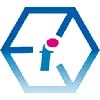 Adobe Master Class Training Course: UK Wide, On-site or Online
Adobe Master Class Training Course: UK Wide, On-site or Online